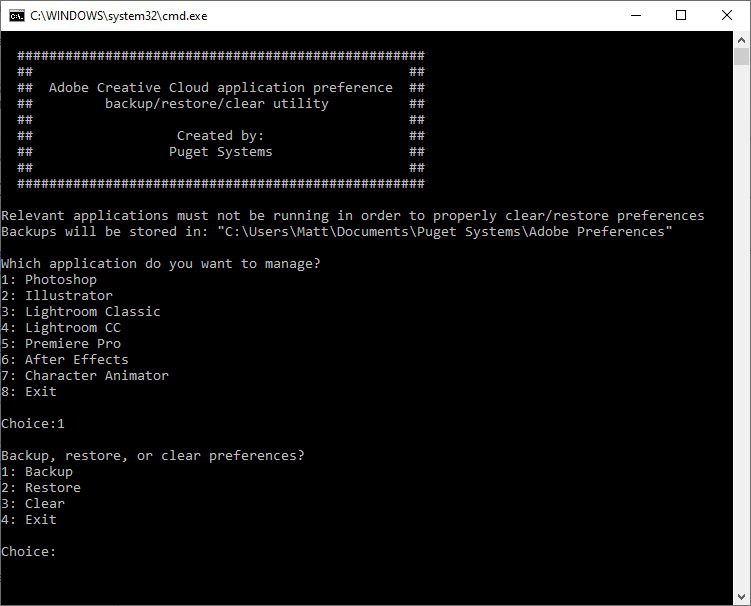Why clear application preferences?
Clearing application preferences is often one of the first troubleshooting steps when trying to fix a software issue, and in most Adobe applications can be done by simply holding down "Ctrl+Alt+Shift" when launching the application. However, if this does not resolve the problem, you may want to have a backup of your preferences that you can restore from. This functionality is not built into Adobe apps by default, so we created a small utility for Windows that can backup, restore, or clear application preferences for many of the most popular Creative Cloud applications.
Download Adobe CC Preferences Backup/Restore/Clear Utility
This small .bat utility is extremely simple, and follows the guidelines that Adobe has provided to backup and clear application preferences for Photoshop, Illustrator, Lightroom Classic, Premiere Pro, and After Effects
How to use the utility
The utility does not need to be installed and can be run from any location on your system. Simply launch it from your file explorer and it will ask you which application you want to manage the preferences for, then whether you want to backup, restore, or clear the preferences.
The backed up preferences will be stored in your user Documents folder within a "Puget Systems/Adobe Preferences" subfolder. If you no longer need the backed up preferences, you can freely delete this folder at any time.
Need help with your Puget Systems PC?
If something is wrong with your Puget Systems PC, we are readily accessible, and our support team comes from a wide range of technological backgrounds to better assist you!
Looking for more support guides?
If you are looking for a solution to a problem you are having with your PC, we also have a number of other support guides that may be able to assist you with other issues.