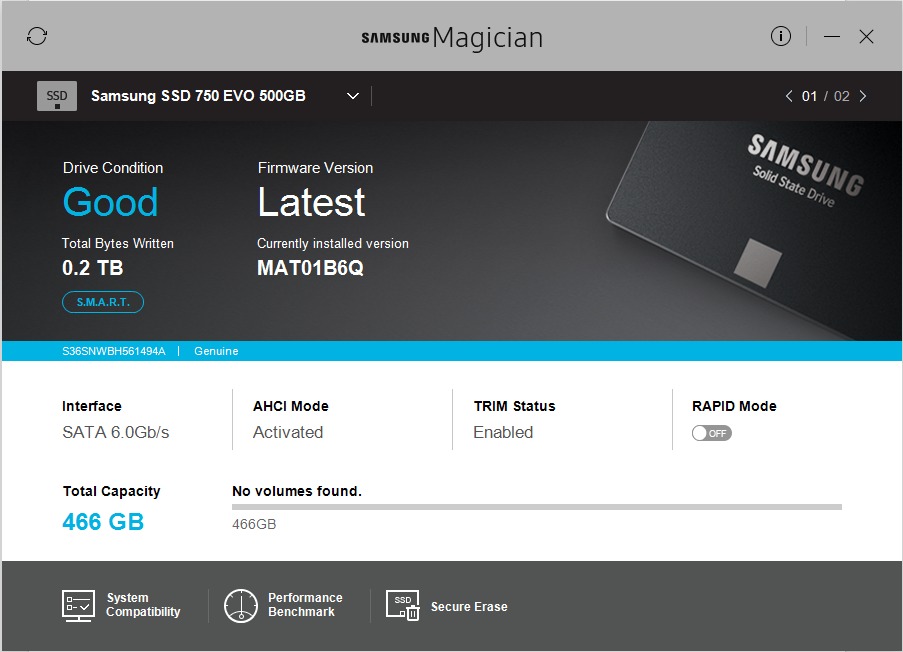Introduction
Have you been getting the following pop up lately? Us too. The good news is, the update is stable and seems to improve upon an already great utility.
From Samsung release notes:
New Samsung Magician features a number of improvements over version 4.9.7:
– Completely re-designed and more intuitive user interface
– New Models support : Samsung SSD 960 PRO, 960 EVO
– System Compatibility guide
– SSD model specific feature installation system : only required feature components are installed and updated
Getting started
Step 2:
This is an alternate pop-up some users are seeing. This will take you to Samsung's website to download the newest version.
Need help with your Puget Systems PC?
If something is wrong with your Puget Systems PC, we are readily accessible, and our support team comes from a wide range of technological backgrounds to better assist you!
Looking for more support guides?
If you are looking for a solution to a problem you are having with your PC, we also have a number of other support guides that may be able to assist you with other issues.