Why you need this article
Maybe you are moving to Windows 10 now that Windows 7 has been mothballed or maybe you're just looking for a simpler way to share your files between systems.
If your Windows 10 computer or device can’t view other computers on the network, two things are probably at fault; You either assigned the incorrect network profile (private instead of public) or network discovery is turned off. Now, when connecting to a public network like those in airports and cafes, be sure to set the profile to public so your computer is not shared.
What’s the Difference?
On Private networks, Windows enables network discovery features. Other devices can see your Windows computer on the network, allowing for easy file sharing and other networked features.
On Public networks–like those in coffee shops–you don’t want your computer to be seen by others, though, or share your files with them. So Windows turns off these discovery features. it won’t appear to other devices on the network and won’t try to discover them.
Enable Network Discovery
- Select the Start Menu and launch 'Settings'
2. Select 'Network & Internet' then click 'Network and Sharing Center' at the bottom
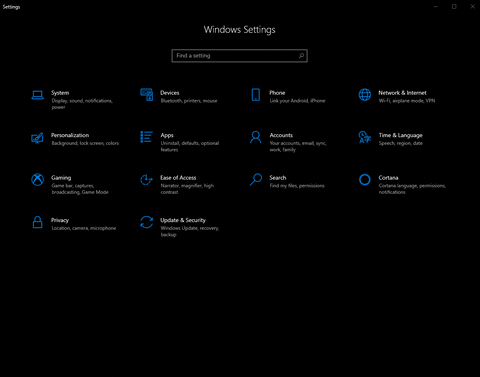
A new window will come up possibly on another monitor which looks like old school control panel. This is the 'Network and Sharing Center' seen below.
3. Select 'Change advanced sharing settings'. Select 'Turn on network discovery' and check the box for 'Turn on automatic setup…'. Click 'Save changes' at the bottom. Make sure 'Turn on file and printer sharing' is selected for proper operation.
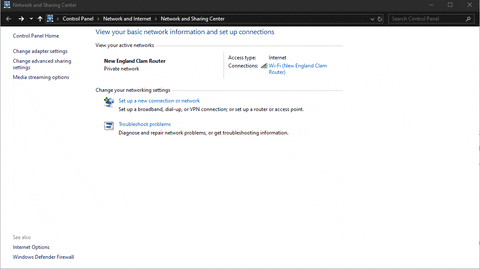
If your network is not set to Private, check out the Common Problems section in this article for instructions on 'Setting your Network Profile to Private'.
