Table of Contents
What This Article is About
We at Puget Systems understand that upgrading your wireless router firmware to DD-WRT can bring significant benefits to your home WiFi network in terms of performance and security. However, we also know that some individuals may avoid taking this step due to uncertainty about the installation process.
Fortunately, we can assure you that installing DD-WRT is a straightforward and uncomplicated process that can be completed in as little as 15 minutes with the right guidance. Our step-by-step instructions are readily available to help you make the transition to DD-WRT with ease. So why wait? Let’s start upgrading your router’s firmware today!
Key Takeaways:
- DD-WRT is a game-changer when it comes to enhancing the performance of almost any router, and it has proven to be compatible with the majority of all major routers.
- The best part? Flashing your router with DD-WRT is a quick and straightforward process that can be completed in as little as 10 minutes using an Ethernet cable and a few simple software tools.
Purpose of the Article
At Puget Systems, we want to provide you with a comprehensive understanding of DD-WRT. In this article, we’ll explore what DD-WRT is, who could benefit from it, and the steps to install it. Although the installation process may differ slightly depending on your router model, the general concepts are universal, and the procedure should remain very similar across the board.
Before Starting
As an IT professional, it’s crucial to understand that flashing DD-WRT firmware onto your router comes with some inherent risks. There is a possibility that this process could render your router inoperable, also known as “bricking.” Therefore, if your router is vital to your network infrastructure, and you don’t have a backup or the expertise to restore it if the firmware installation fails, it’s best to proceed with extreme caution or consider alternative options.
One alternative option to consider is purchasing a router specifically designed for VPNs and advanced use out of the box such as a Firewalla device. This option provides a hassle-free experience and eliminates the risks associated with flashing DD-WRT firmware.
Moreover, before starting the installation process, ensure you have an Ethernet cable to connect your computer to your router. We also suggest downloading the manual and firmware for your router beforehand to have on hand in case something goes wrong during the installation process. Remember to proceed with caution and always have a backup plan.
It is possible to “brick” your router during this process, so be sure that you are familiar with how the process works on your router before jumping in. Also a good idea to have a backup router if this is your only source of networking.
DD-WRT Firmware Explained
The term “Firmware” refers to a specific software type that provides low-level control over a device’s hardware and operation. DD-WRT is a Linux-based firmware created for wireless routers. “WRT” is a common abbreviation for router firmware and equipment, which stands for “wireless receiver/transmitter.” The prefix “DD” represents Dresden, the place where the development team originates from.
DD-WRT firmware is intended to replace the default firmware that comes pre-installed on your router. For a more detailed analysis of DD-WRT’s features, as well as some of the benefits and drawbacks of Tomato check out their respective pages here:
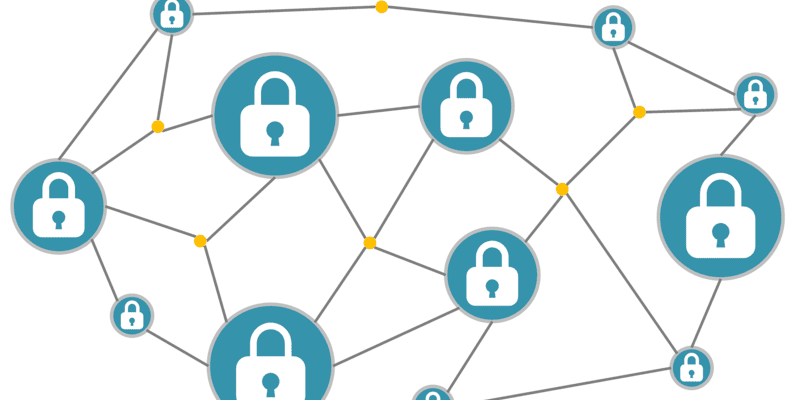
DD-WRT significantly enhances the capabilities of your current router in almost every aspect. It provides superior VPN support compared to most pre-installed firmware and eliminates several older vulnerabilities that many routers still possess, including WPS network security. Furthermore, it includes a vast range of general networking options and tools that are seldom present in default firmware.
DD-WRT offers such a broad range of features that it may be somewhat daunting for some individuals. It is considerably more complicated to operate than most firmware and includes hundreds of technical options that can make finding specific functions a challenging task.
Despite extensive documentation accessible on websites like the DD-WRT wiki, DD-WRT is generally recommended for those who are already quite technologically proficient.
Which Devices Are Supported
Like most firmware, DD-WRT must be customized to work with the specific router it will be running on, or it must be able to operate on a router with almost identical hardware. As a result, DD-WRT is not compatible with every router model.
However, DD-WRT is more broadly compatible than any other third-party firmware. It works with all of the most popular routers, including Netgear and Asus models, as well as dozens of lesser-known routers from smaller companies.
Flashing a Router with DD-WRT
1. To install new firmware on your router, you must first download and prepare the firmware utility and the firmware itself. The initial step is to download the firmware restoration utility from the router manufacturer’s website and install it. Once downloaded, you may need to extract the firmware from a compressed folder.
To begin the installation process, download and install the firmware restoration utility from the router’s manufacturer website. It’s also recommended to download a backup of your current router firmware.
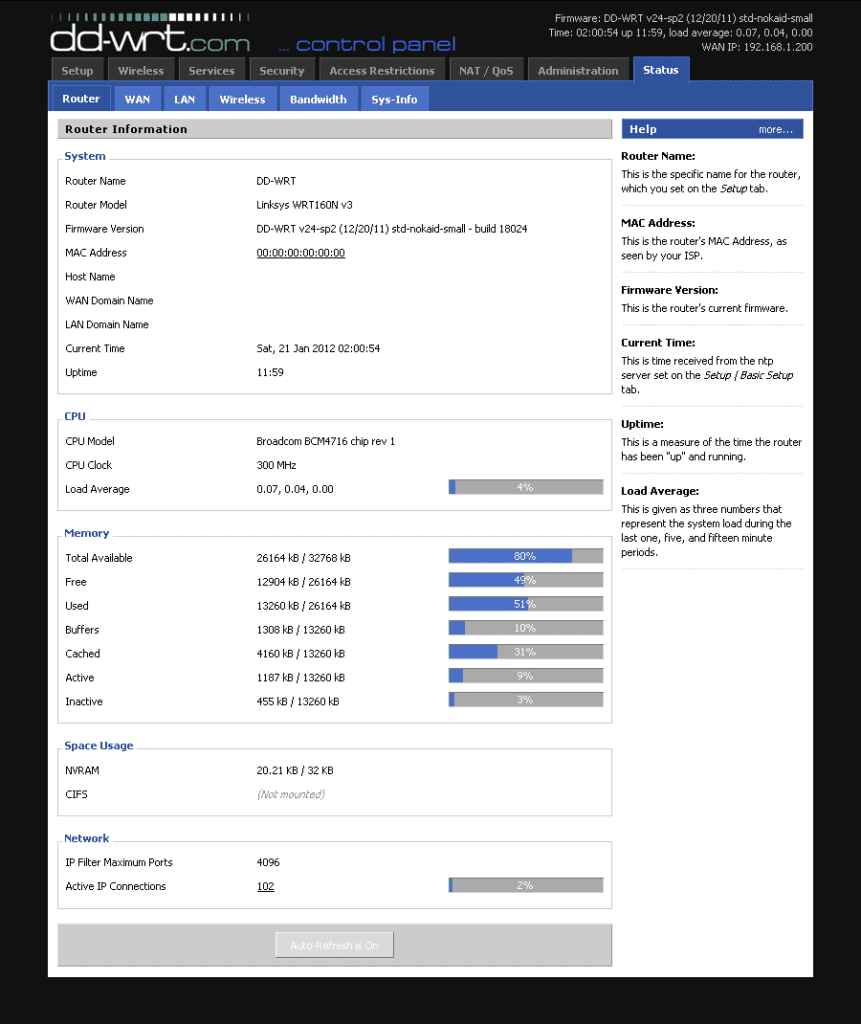
2. Next, you’ll want to reset your router. This step is crucial in preparing the router for the new firmware installation and preventing any data corruption during setup. The process may differ from router to router, but typically involves pressing and holding a reset button located on the back of the device. Be sure to check your router’s manual for how to do this properly for your model. On most Asus routers, the reset button and power button are on one side while the WPS button, used for clearing the RAM, is on the other side.
3. Static IP: To ensure a successful transfer of firmware from your computer to the router, you must configure the internet connection to use a static IP address. Additionally, we recommend disabling the WiFi on the router to enhance the reliability of the process. The process of changing these settings can be found on your router’s admin page, but the exact location may vary depending on the router model.
How you set up a static IP will depend on the model of your router and the firmware it uses.
4. Firmware Restoration Mode: As mentioned before, the process for this step is specific to each router model. It’s recommended to search for the manual of your specific model online to see how it’s done. Generally, this step involves clearing the memory, which on most routers can be done by turning it off and turning it back on while holding a reset button.
Once the reset button has been held for a few seconds, the power supply indicator will begin to blink slowly, indicating that the router is in restoration mode. At this point, you can proceed to select the “upload” option in the firmware restoration utility to begin the firmware installation process.
5. Flash and Restart: Assuming that everything is working properly, flashing the DD-WRT firmware onto the router should take only a few minutes. However, in some cases, it may be necessary to hold the reset button throughout the entire firmware flashing process. It’s worth noting that certain routers may have quirks that could make the installation process more challenging.
6. After the firmware is finished flashing and the restoration software says it’s complete, you can restart the router once more.
7. Configure DD-WRT: Finally, you are ready to set up your router with its new DD-WRT firmware. To do this, you can go to the router’s IP address — which should be 192.168.1.1 — in your web browser. This will take you to the router’s admin page where you can use the default username and password to login and begin the setup.
If the default IP address doesn’t work, you can open up the command prompt on your computer and enter “ipconfig.” The line that reads “default gateway” will show the IP you need to enter into your address bar to access your router.
Conclusion
Installing DD-WRT can be an intimidating process for many individuals, despite the fact that it provides numerous advantages over stock firmware. However, if you have the necessary tools and know-how, the process isn’t overly complicated.
While using DD-WRT may necessitate a bit of a learning curve and a few internet searches, its expanded capabilities can be a game-changer for tech-savvy users and tinkering enthusiasts alike. As with all Puget Systems articles, we hope to educate but are unable to provide one on one support outside the scope of our support and articles such as this are currently beyond our scope.
Have you ever experimented with other third-party firmware in the past? How did it work out for you? What are your intentions for using DD-WRT? Let us know in the comments below, and as always, thanks for reading!
Need help with your Puget Systems PC?
If something is wrong with your Puget Systems PC, we are readily accessible, and our support team comes from a wide range of technological backgrounds to better assist you!
Looking for more support guides?
If you are looking for a solution to a problem you are having with your PC, we also have a number of other support guides that may be able to assist you with other issues.