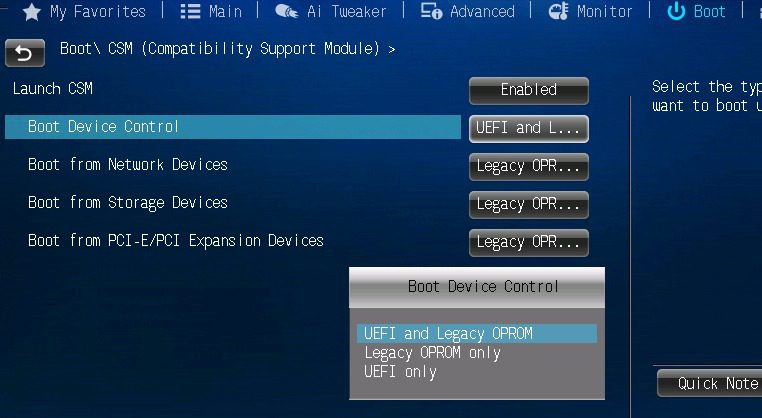Table of Contents
Why you need this article
Master Boot Record (MBR) is now considered a legacy configuration and has a number of limiting factors that make it far less desirable for any storage devices currently used in your system.
GPT can offer faster boot speeds and operating system load time over traditional MBR BIOS boot configurations. GPT has better operating system compatibility with Windows/Linux OS, and it also offers advanced data protection with a backup of the primary GPT header and partition entries which can help protect data on the disk in case of a failure.
If you intend to switch your drives from MBR to GPT, you will likely also need to adjust your BIOS from Legacy to UEFI. This article will walk you through the basic steps including checking to determine if your system is currently in UEFI mode or not.
Checking UEFI status
To verify that your computer is using the UEFI firmware mode, use these steps:
1. Select the Start button
2. Type msinfo32 into the Search box and click the top result to open the System Information experience
In the System Summary tab, the BIOS Mode will read UEFI or Legacy
Adjusting BIOS settings
If your system is in legacy mode, you'll need to adjust to a supported UEFI format. This part of the article will guide you through the steps necessary.
YOUR BIOS MAY LOOK DIFFERENT
To boot your Puget computer into the BIOS, start with the system in the off state.
1. Press the power button
2. Hit the appropriate BIOS access key, depending on the BIOS it will be one of these:
Del, F2, F1, F3, F10, F12
Once in the BIOS, navigate to the BOOT tab and locate the following terminology. Sometimes located under the CSM section
Yours will be set to Legacy or similar. Adjust using the dropdown available or the keyboard (left, right) keys if not.
3. Set the BIOS to UEFI only
Conclusion
Converting a BIOS from Legacy to UEFI will change the way the system boots into Windows. If you haven't already prepared your Windows boot drive, you will need to do that prior; otherwise, you will need to plan on reinstalling the OS.
All Puget System computers manufactured after October 2020 is configured to only utilize UEFI storage devices.
Need help with your Puget Systems PC?
If something is wrong with your Puget Systems PC, we are readily accessible, and our support team comes from a wide range of technological backgrounds to better assist you!
Looking for more support guides?
If you are looking for a solution to a problem you are having with your PC, we also have a number of other support guides that may be able to assist you with other issues.