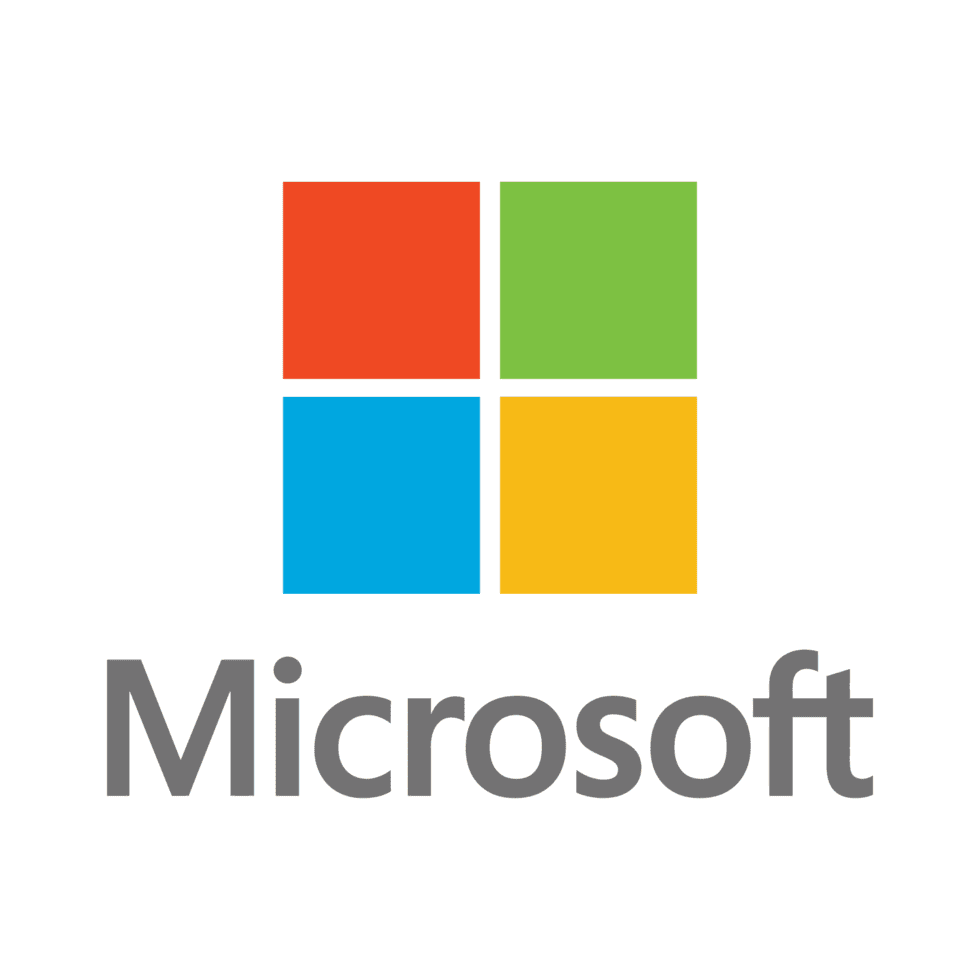Table of Contents
Windows performance and security were upgraded in the KB5044285 update from October 2024. But a widespread bug has been seen in which your system randomly asks you to re-activate and needs you to type in your product key again. There is evidence of this issue on Windows Insider forums, which is reaching millions of users.
If this happens, check your activation settings by pressing the Windows key, then “Activation settings,” and entering your product key again if needed. If it still fails, you can try the Activation Troubleshooter or these troubleshooting steps.
To find your Windows product key, use the article: How to View Your Windows 10 and 11 Product Key
As a Puget Systems customer, you can easily access your product key by navigating to your customer portal, selecting the appropriate order then downloading the ‘PDF Manual’.
Manually Activate Windows
To manually activate Windows 11:
- Open the Start Menu and search for “Activation settings”
- Click “Change product key”
- Enter your product key and follow any additional prompts
If you’re still seeing activation prompts:
- Use the Activation troubleshooter in the same settings window
- Ensure your internet connection is stable
- Contact Microsoft Support if issues persist
Troubleshoot Activation Issues
If you encounter activation issues:
- Check your internet connection – restart your modem or router if necessary
- Ensure Windows is up to date through Windows Update settings
- Perform a system restart
- Verify your date and time settings are accurate
- Run the Activation troubleshooter again
- Contact Microsoft Support if problems continue
Troubleshooting Activation Prompts
The unforeseen Windows re-activation messages, especially after KB5044285 updates are unpleasant. But with a proper solution, you can get them handled quickly.
For recurring alerts, go back to Activation settings and access the Activation Troubleshooter. This tool provides solutions to activation issues. If “Troubleshoot” is available, try it for activation problems.
Because these problems typically occur because of previous updates, reinstalling later patches that were issued after the initial issue can prevent the problem from happening again.
If you have an IT Department, it may also help to review settings configured by your IT admin — Group Policies can be helpful when quick fixes fail.
If the issue keeps recurring after being temporarily resolved, it’s best to contact Microsoft Support for further assistance. They might know specific solutions for your issue or pick up on hidden bugs that were overlooked in past troubleshooting efforts.
KB5044285 was released to fix known security and performance issues — expect this update and subsequent ones to deliver better system performance. It’s all about action in technical troubleshooting. Keeping up to date, and checking frequently for updates is the best way to have smooth and secure experiences with Windows 11, and also prevent future technical issues.
Staying Updated Beyond Windows 11 Version 22H2
With support for Windows 11 version 22H2 Home and Pro editions terminating October 2024, customers need to decide what to do next. Microsoft is pushing people to upgrade to newer releases in order to guard against bugs and system incompatibilities.
You want to update for a few reasons. You can get more secure and faster running windows versions. Every update maintains your security from a potential attack and enhances the system’s functionality. You get these life-saving updates again by updating from 22H2.
The update process is straightforward:
- Open Settings on your device.
- Go to “Update & Security,” then “Windows Update.”
- Click “Check for updates” to begin.
- If a newer feature update is available, download and install it.
This may take some time as your system is being upgraded.
If you upgrade to the latest Windows, you may receive a newer interface, with features, and sometimes improved performance. It is like moving to a higher-end device, that will also bring a better experience and provide better security.
Don’t let nostalgia with previous iterations stop you. Even though familiarity is nice, Windows releases are here to bolster and secure your online life. The sooner you actively switch to the latest versions, the sooner your technology usage becomes compatible with current requirements, making it more secure and efficient. Be sure to keep an eye on future developments. Each update delivers new features, enhanced security, and enhanced productivity — turning your Windows operating system into a better digital resource.
Your Windows machine needs to be kept up-to-date. By updating and installing the latest versions and patches, you defend your system from vulnerabilities and optimize its performance. Get your devices ready for a long road ahead and update on a regular basis.You need updates regularly to keep your system in good shape, and with each new release, it gets better. Properly informed proactiveness is the key to a safe and fast Windows experience as you transition to Windows versions such as Windows 11 23H2. You can also try to connect to Microsoft Support if none of these work. KB5044285, rolled out in October 2024, was designed to correct security issues and bugs. These patches were supposed to solve issues such as unexpected restarts and BitLocker recovery issues.
Some may seek a prior patch if after update the issue remains. Additionally, it may be useful for IT administrators to configure a separate Group Policy. On Windows 11 versions 22H2 and 23H2, the Known Issue Rollback solution can restore the system to a stable condition.
Windows 11 Home and Pro edition 22H2 customers who have not updated since 8 October 2024 are not able to rollback unless they upgrade to a higher Windows version. Enterprise and Education versions remain supported.
Understanding Update Effects
The KB5044285 update brings new features but may affect system activation:
- It can trigger “Re-activate Windows”
- You may see the warning: “Windows reported that no product key was found on your device. Error code: 0xC004F213”
- These are often due to registry tweaks or digital signature checks
- The update may shuffle activation information, causing temporary confusion
- Custom settings might be reset, leading to unexpected activation requests
Remember, these issues are usually minor and can be resolved with the troubleshooting steps provided. Stay positive and approach any challenges with confidence in your ability to solve them.
Conclusion
Although the KB5044285 update promised increased security and performance, some customers are getting random Windows re-activation prompts. Luckily, these are usually minor and can be fixed by re-entering your product key or the Activation Troubleshooter. Maintaining your system with a regular update will provide the best performance and security, however these side effects do sometimes come up. If your issue continues to arise despite the troubleshooting, you can also contact Microsoft Support or your IT support team for further assistance.
The need for regular updates is essential to keep your system in top shape and every time a new release comes you’ll notice that it gets better. The knowledge and the preparation keep Windows safe and secure even as older versions such as Windows 11 22H2 become deprecated.
Need help with your Puget Systems PC?
If something is wrong with your Puget Systems PC, we are readily accessible, and our support team comes from a wide range of technological backgrounds to better assist you!
Looking for more support guides?
If you are looking for a solution to a problem you are having with your PC, we also have a number of other support guides that may be able to assist you with other issues.