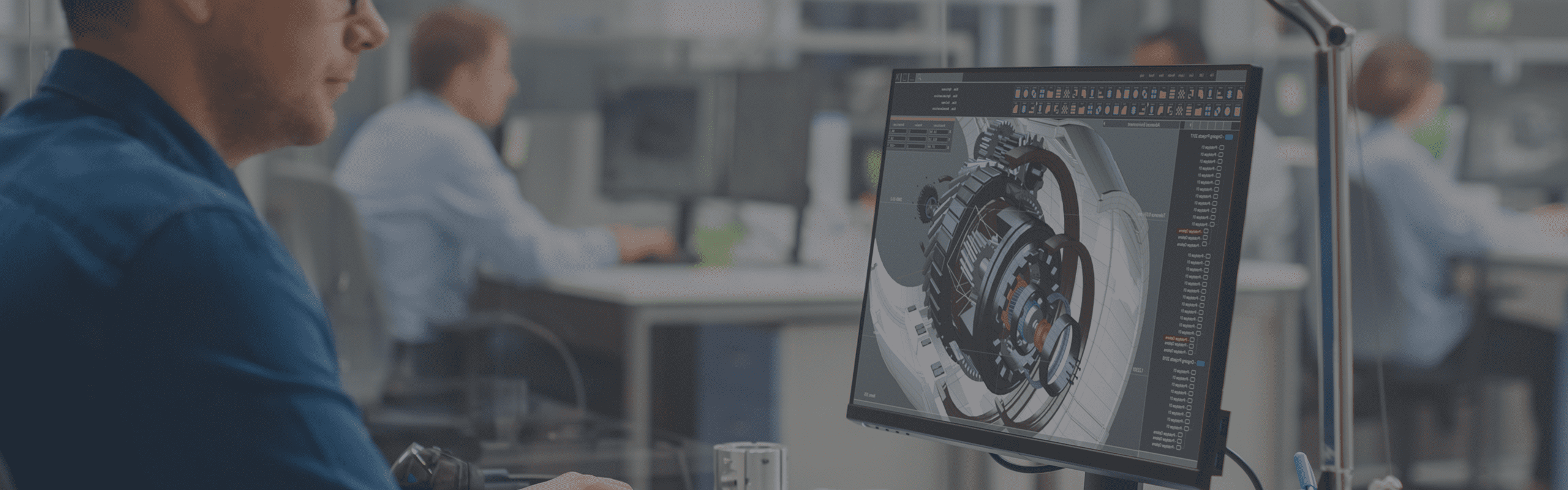
Hardware Recommendations for Autodesk AutoCAD
Official system requirements for AutoCAD really just address minimum hardware specs, not what gives the best performance. We put together our recommendations and answered common questions below.
AutoCAD System Requirements
Quickly Jump To: Processor (CPU) • Video Card (GPU) • Memory (RAM) • Storage (Drives)
Like most software developers, Autodesk maintains a list of system requirements for various versions of AutoCAD that can be used to help ensure the hardware in your system will work with AutoCAD. However, most “pc requirements” lists tend to cover the required hardware, not what hardware would actually give the best performance. In addition, some lists can be outdated, list old hardware revisions, or simply outright list sub-optimal hardware.
Because of how inconsistent those lists can be, we’ve taken the time to perform testing to determine what hardware runs AutoCAD the best. Based on this testing, we have come up with our own list of recommended hardware for AutoCAD.
Processor (CPU)
When it comes to CPUs there are two main specifications that define the capability of a CPU:
- The frequency directly affects how many operations a single CPU core can complete in a second (how fast it is).
- The number of cores is how many physical cores there are within a CPU (how many operations it can run simultaneously).
Whether a higher frequency or higher core count is faster depends on how well a program is designed to take advantage of multiple CPU cores.
What CPU is best for Autodesk AutoCAD?
The majority AutoCAD tasks are only single threaded so it is only able to utilize a single core of the CPU. For this reason, our general recommendation when choosing a processor is to get the highest frequency. For current generation CPUs, that is Intel’s Core™ Ultra 9 285K or one of AMD’s Ryzen™ 9000 Series, both of which offer high clock speeds alongside a good number of cores (for multitasking, etc).
The only exceptions to the single thread limitation in AutoCAD are 2D Regeneration and Mental Ray rendering (source). 2D Regeneration is not an especially intensive task, so it should not really be a consideration when choosing a CPU, but if you do a lot of rending using Mental Ray you may want to choose a higher core count CPU. In this case, we recommend looking at our various Rendering workstations instead.
Does having more CPU cores improve AutoCAD performance?
Drafting in AutoCAD is not able to utilize more than a handful of cores. We have found that a CPU with the highest operating frequency will give you the best overall performance for general modeling tasks. Intel’s mainstream Core i7 models offer very high single-core clock speed, without a high price, so that is our go-to recommendation.
Do I need a Xeon CPU for AutoCAD?
In the past, Xeon CPUs were more robust than their Core-series counterparts. Today, however, there is very little functional difference between the two Intel product families for applications like AutoCAD. Xeons models are not available with as high of clock speeds as well, and since that directly impacts AutoCAD performance we recommend sticking with a Core series CPU.
Should I get an overclocked system for AutoCAD?
In general, we do not recommend overclocking for any professional workstation. Typically, the modest performance gains are not worth the downsides associated with overclocking which can include instability, shorter hardware lifespan, and potential data inaccuracies.
Video Card (GPU)
For AutoCAD, the video card is what handles displaying the 2D and 3D models on the screen. Only 3D models require anything more than a basic GPU, though, so if you will only be working with 2D models then you are better off saving money on the GPU and putting that money towards a faster CPU, SSD, or more RAM.
Should I use a GeForce or Quadro video card for Autodesk AutoCAD?
Either way, we recommend using a workstation-class video card from NVIDIA (formerly called Quadro cards). Mainstream GeForce cards can technically get you better performance for your dollar, but the downside is that they are not officially certified for use in AutoCAD by Autodesk. Because of this, we highly recommend using a Quadro card in any professional environment to ensure that you will be able to get full support from Autodesk if you ever have a software issue.
What is the best video card (GPU) for AutoCAD?
In most situations, the faster the video card the better performance (in terms of frames per second) you will get when working with a 3D model. However, we have found that, except in extreme situations, there is little to no noticeable benefit to using anything faster than a mid-range NVIDIA Professional card. A solid go-to option is the RTX 4000 Ada, but for many users even that may be overkill – especially those dealing more with 2D than 3D workflows. AutoCAD is also very light on VRAM usage, so there is no reason to pay out for a card with lots of VRAM for strictly AutoCAD use.
Additional Resources:
Memory (RAM)
How much system memory (RAM) does Autodesk AutoCAD need?
While the exact amount of RAM you need is going to depend on the size and complexity of the model you will be working with, we generally recommend a minimum of 16GB for all our systems. AutoCAD (including Mental Ray rendering) is actually fairly light on RAM requirements and Autodesk only recommends 8GB of RAM. However, given the relatively low cost of RAM – and the fact that most users tend to have more than just AutoCAD running on their system – we feel that 32GB is a great starting point.
Storage (Drives)
What is the best type of drive to use for Autodesk AutoCAD?
Thanks to their speed and relatively affordable price, we strongly recommend solid-state drives (SSDs) for the primary drive that will host your OS and the installation of AutoCAD itself. The high speed of SSDs allows your system to boot, launch applications, and load files many times faster than any traditional hard drive. In particular, the newer NVMe type of SSDs utilize the latest connections like M.2 and offer the fastest transfer rates.
If your budget allows, it is also a very good idea to have a second SSD that can be used to store your active projects to further decrease load and save times. We highly recommend using an OS drive with a capacity of least 500GB to ensure you do not need to upgrade your primary drive (which is often a complicated process) in the near future.
Will a solid-state drive help speed up AutoCAD?
Yes! SSDs are much faster than traditional hard drives and in many cases can give a noticeable decrease in the time it takes to open and save files. Even without that, though, SSDs greatly improve the overall responsiveness of a computer – and since CAD files are usually not very large, even a mid-size SSD should have plenty of capacity.
What sort of drive is best for data storage and backup?
Since SSDs are still more expensive than platter drives per GB, for long term storage and backup we recommend using a traditional hard drive or even an external drive array. Network attached storage systems are a great way to go for that, as they can be shared between multiple workstations and usually offer features to provide some level of data redundancy (protection against losing files if one of the drives dies).


