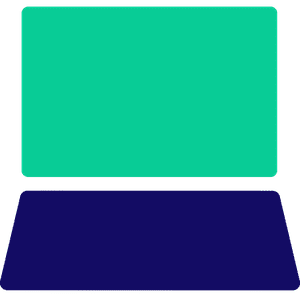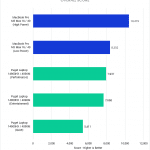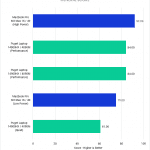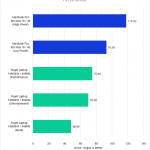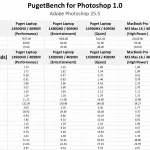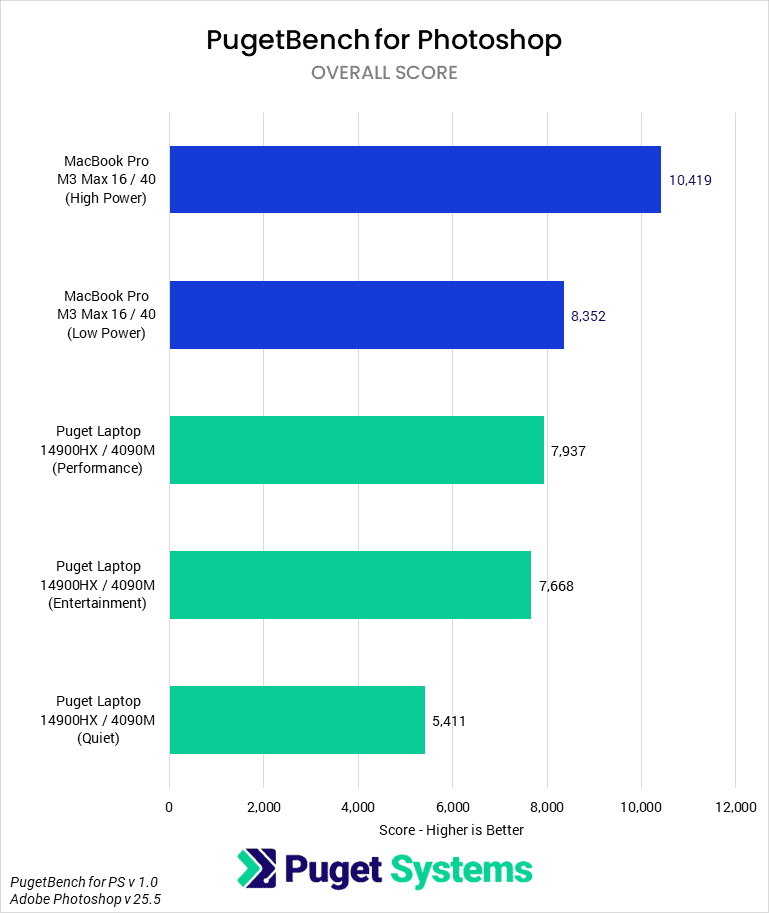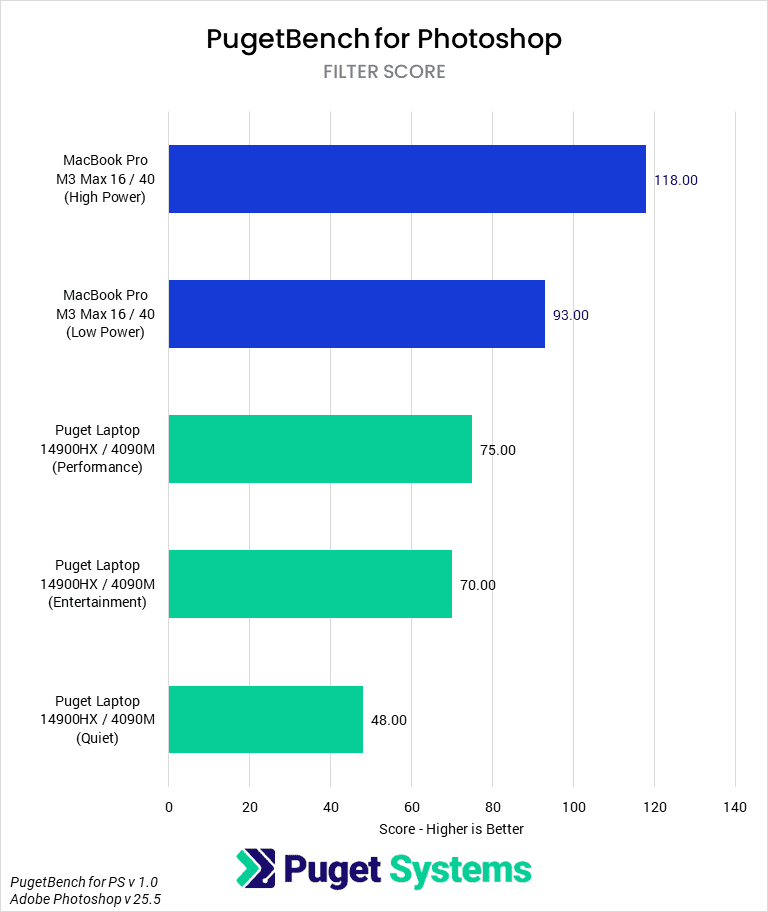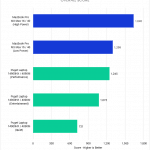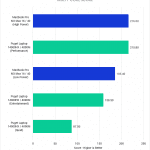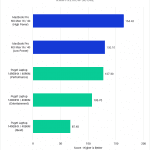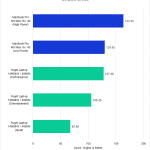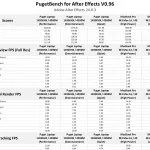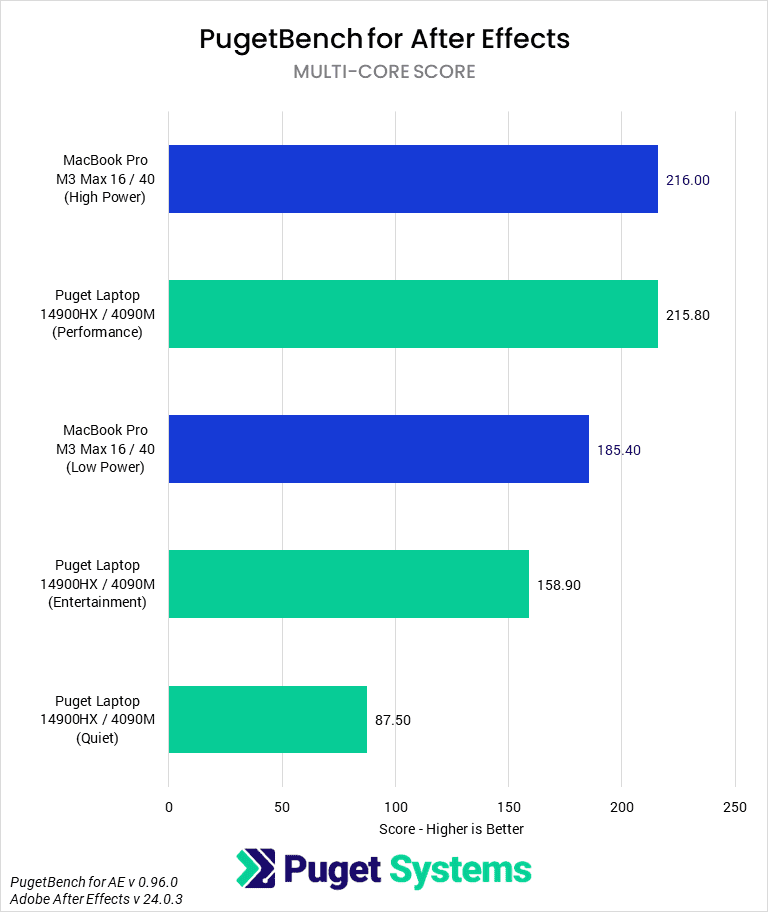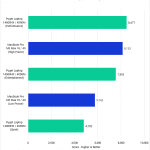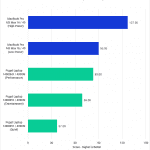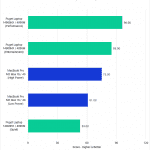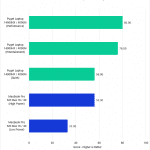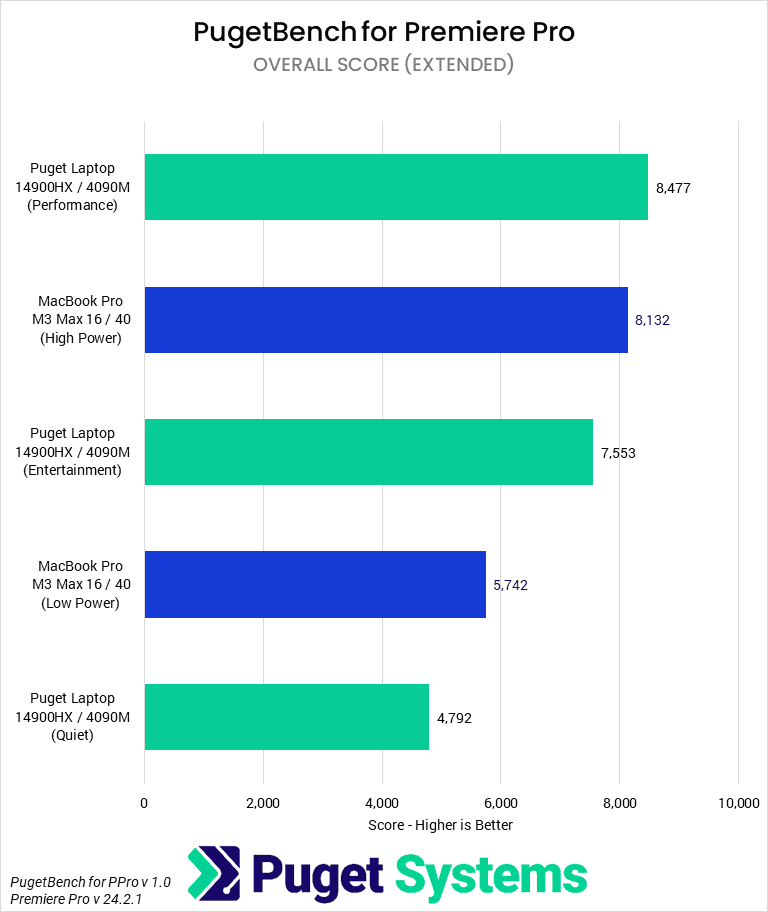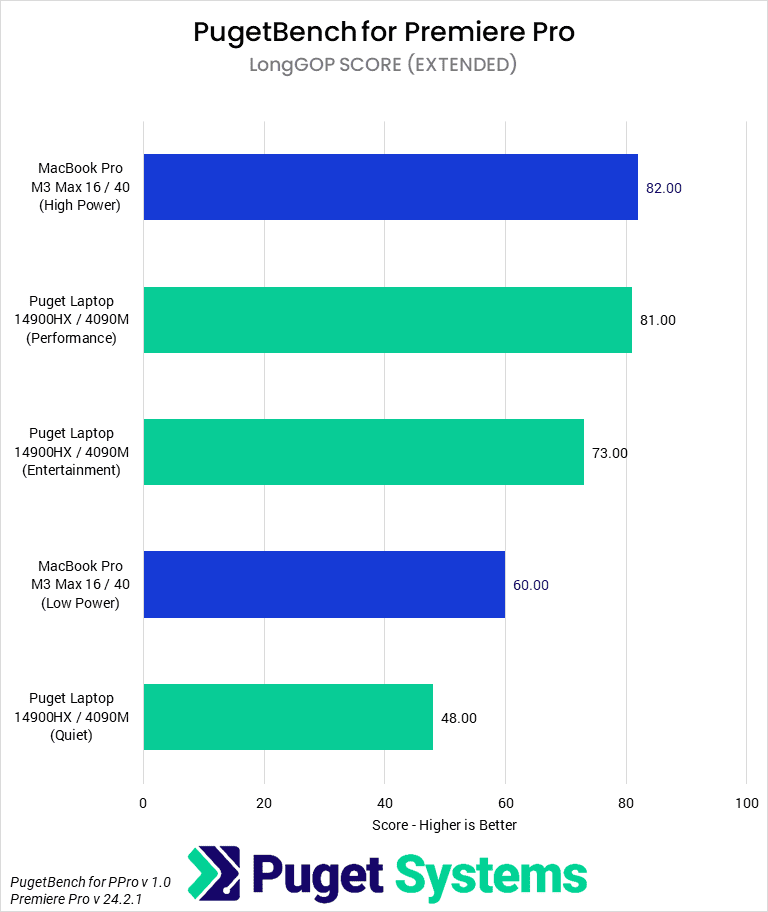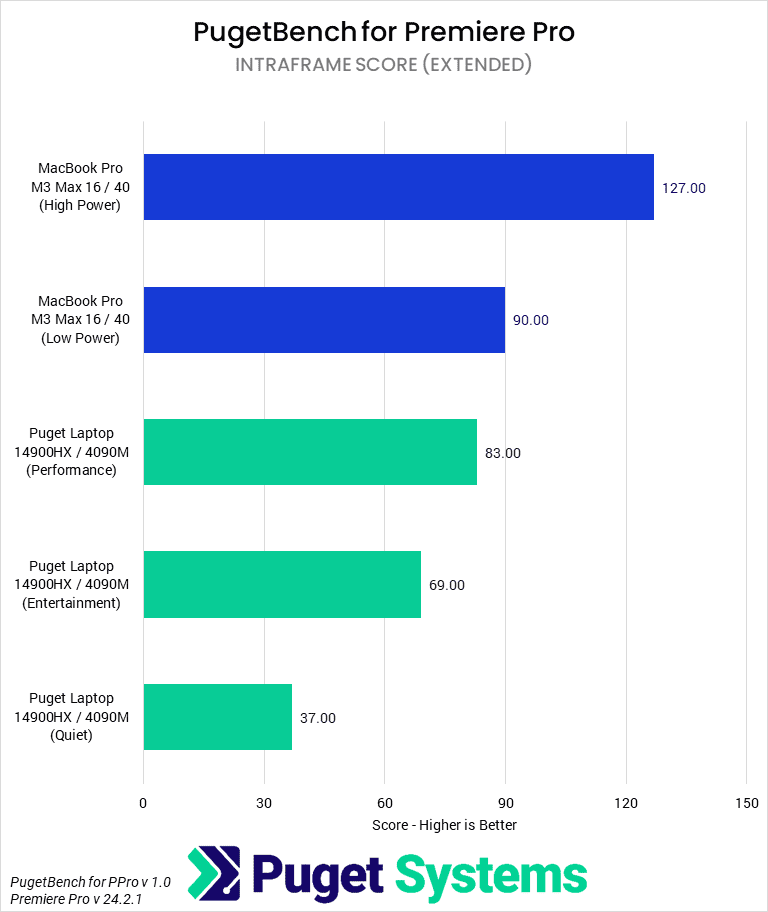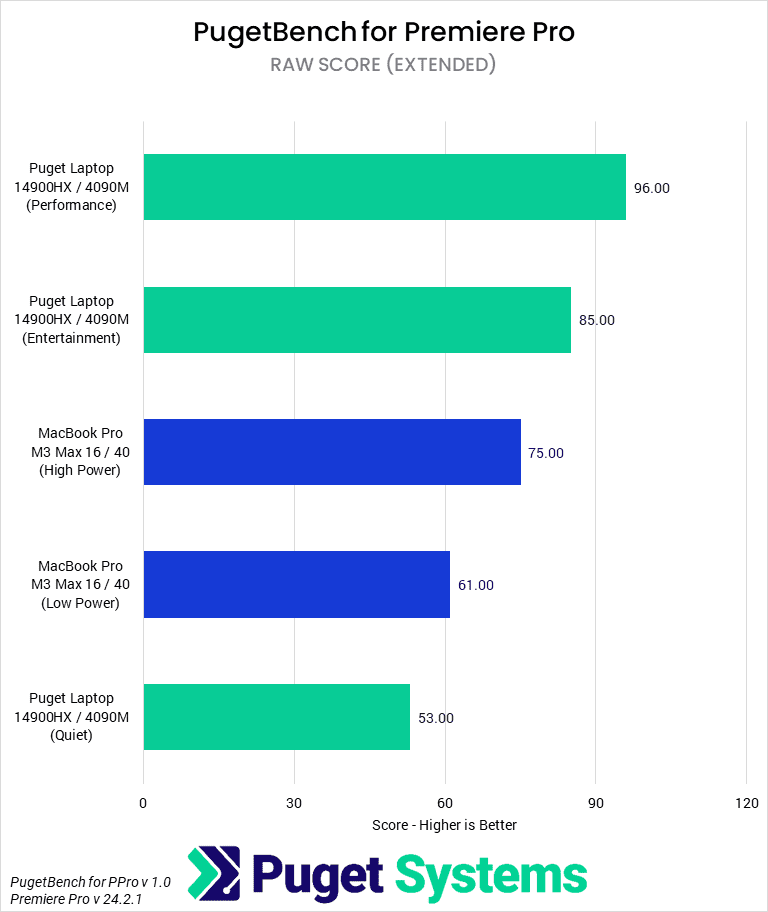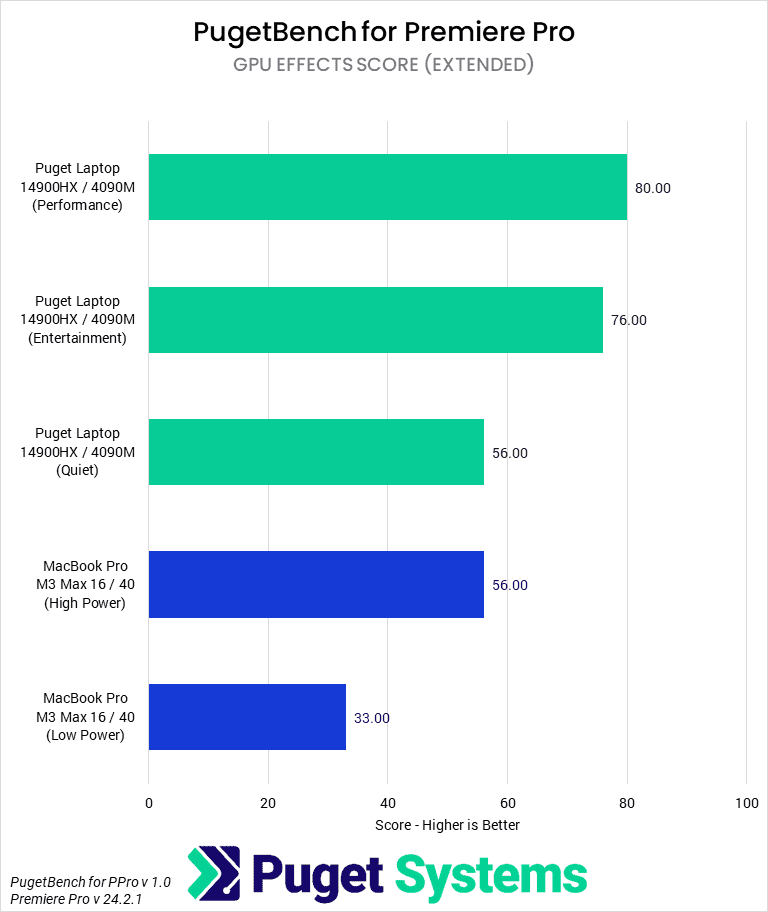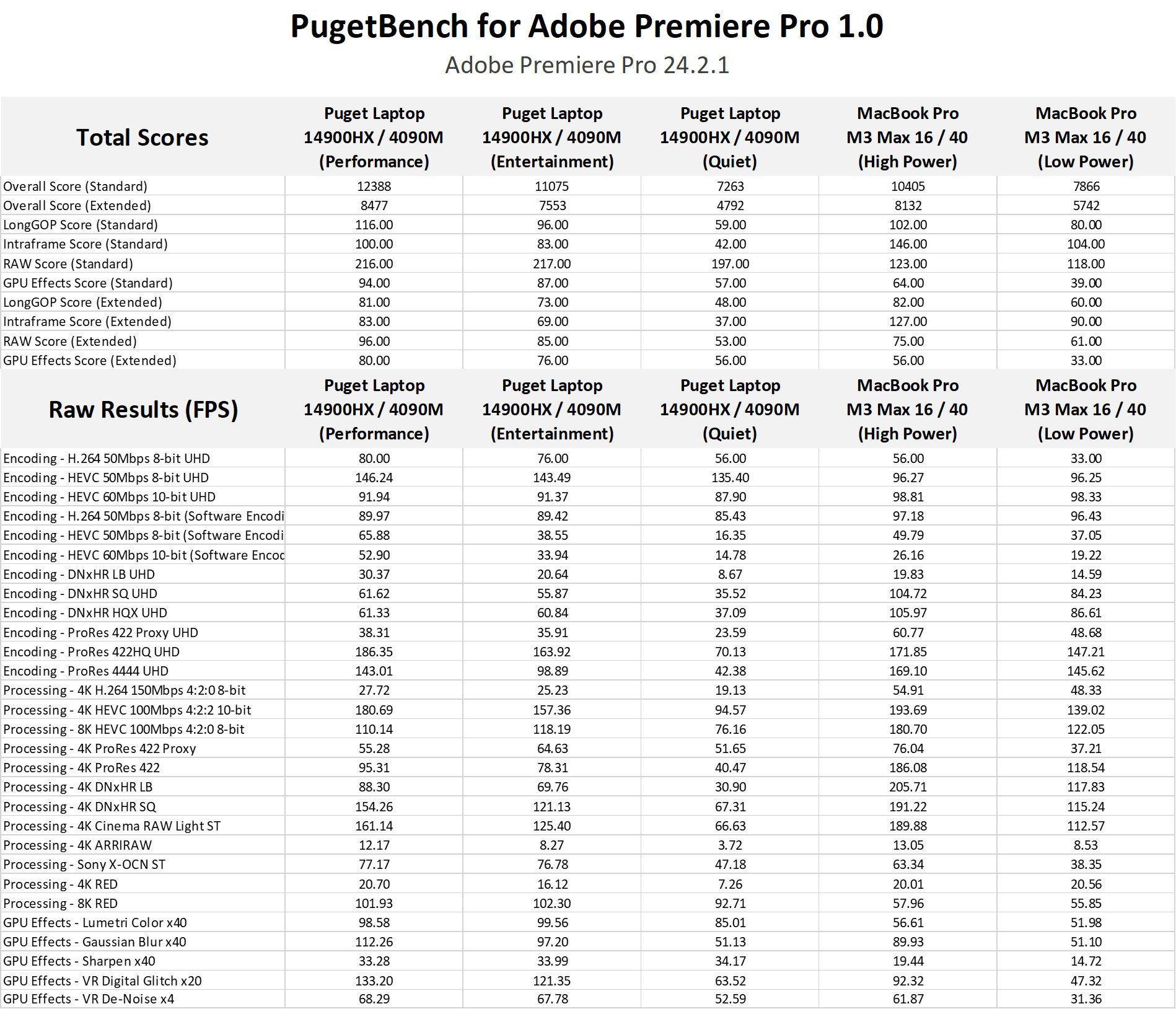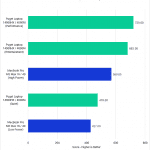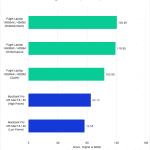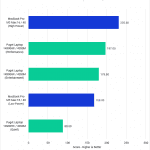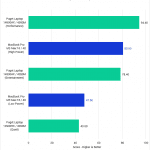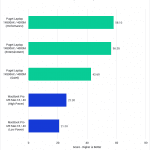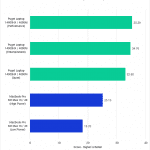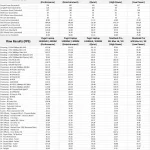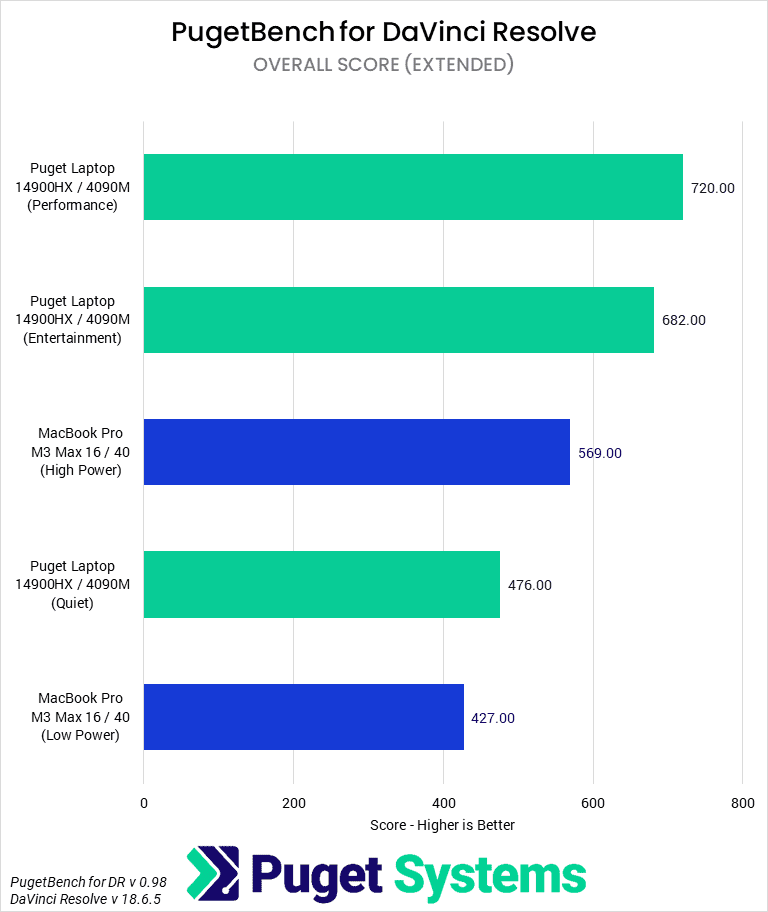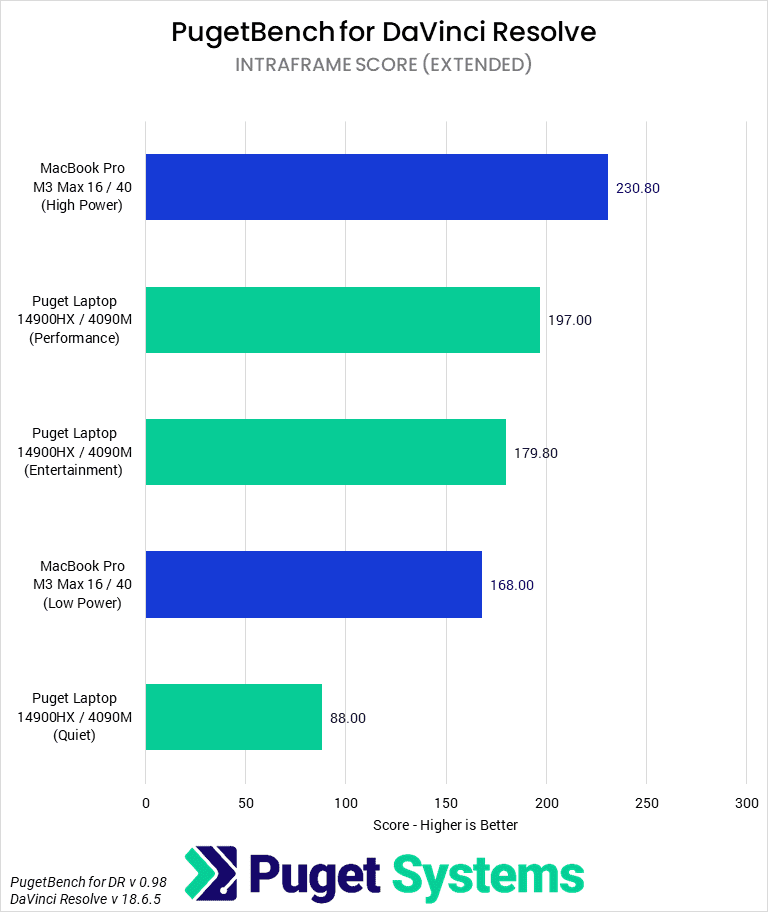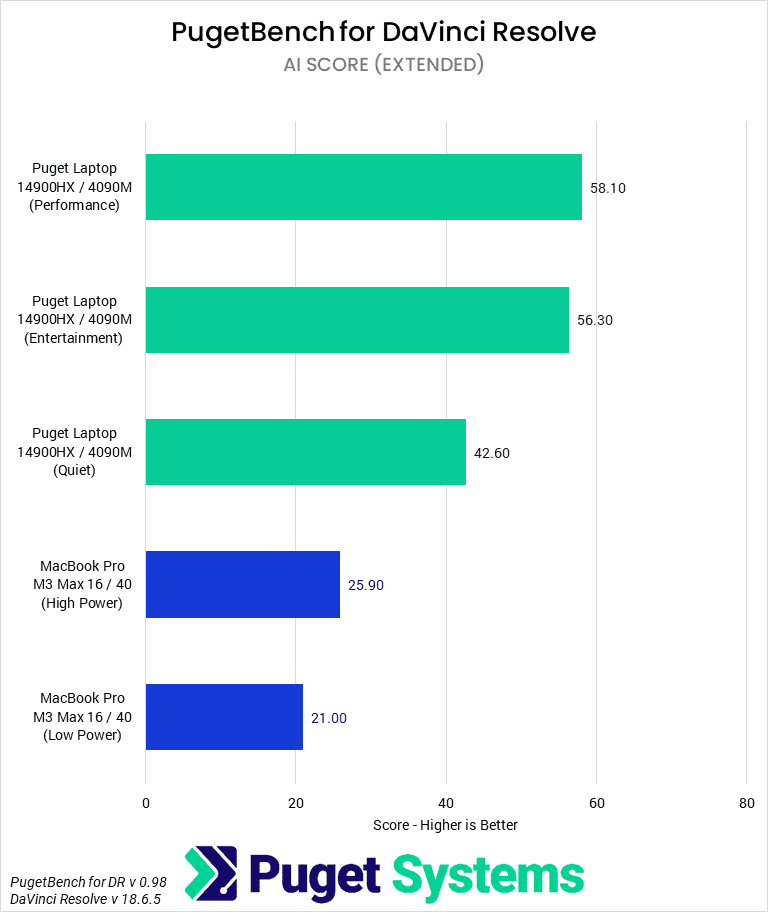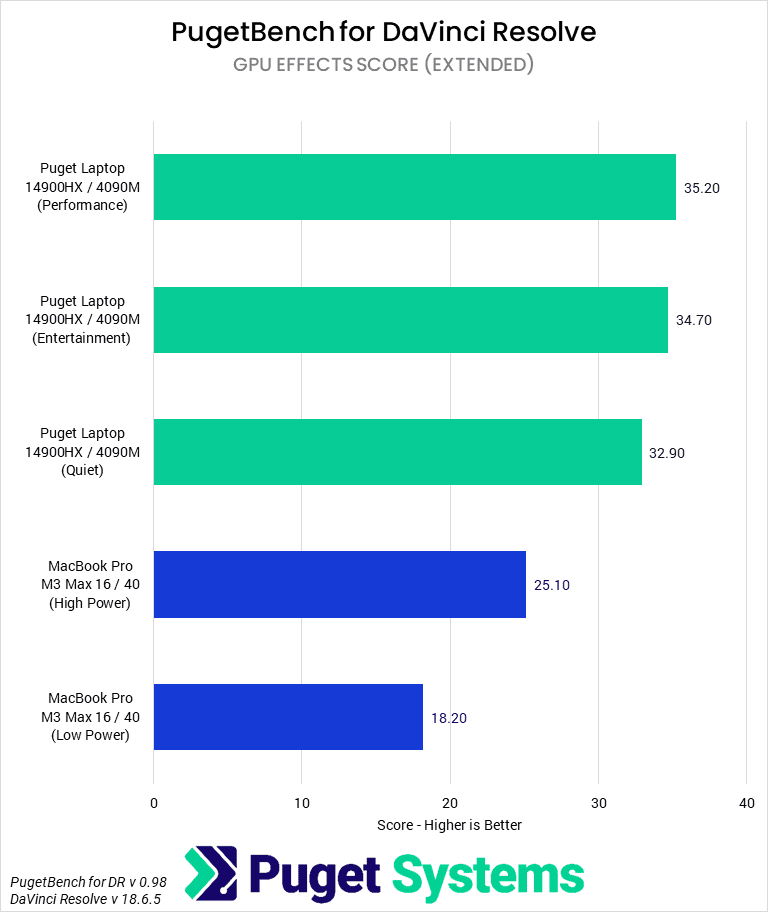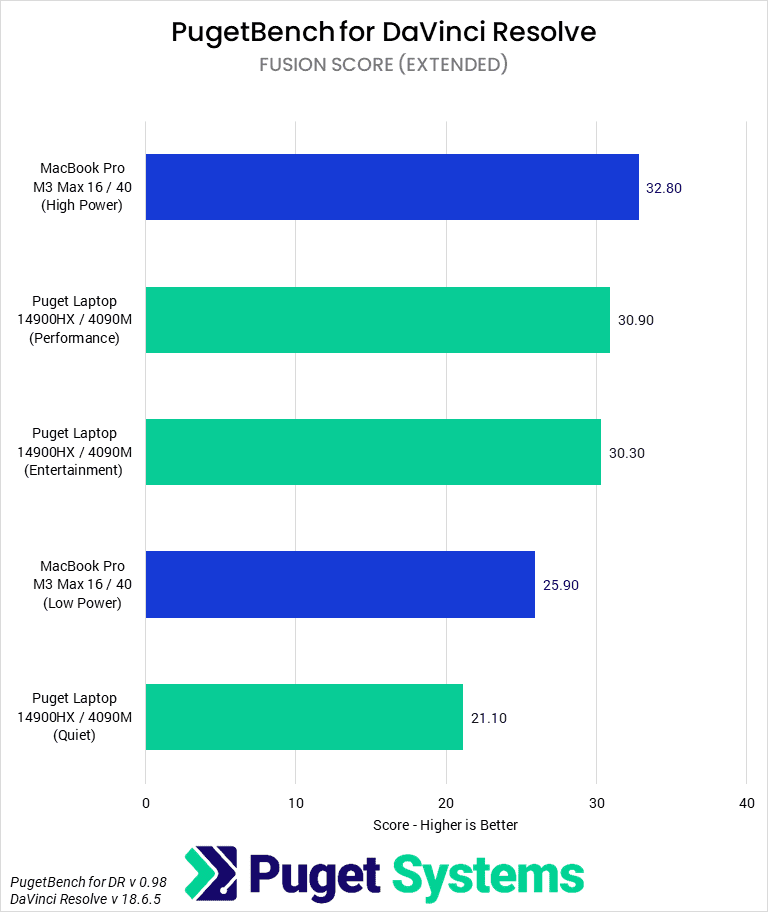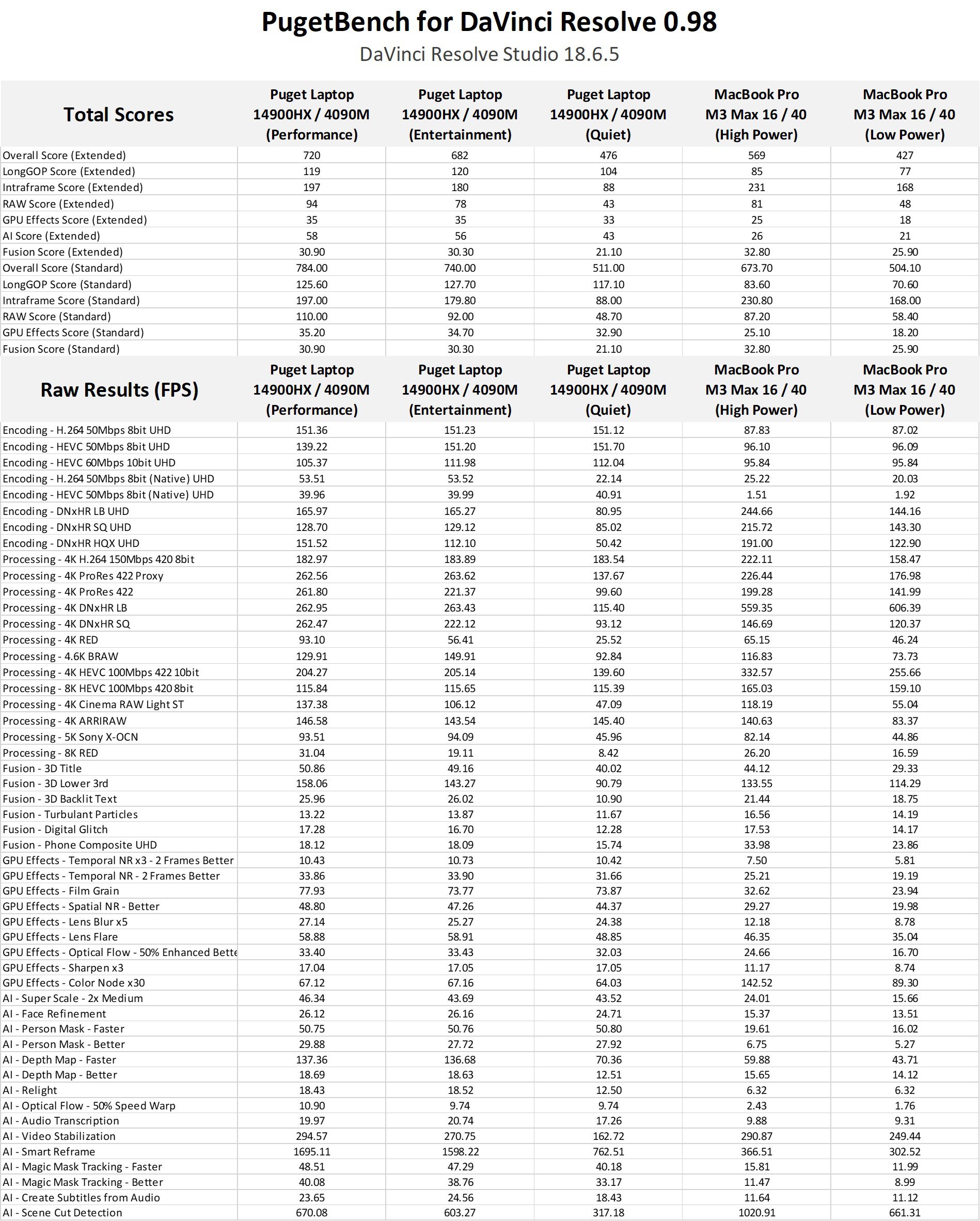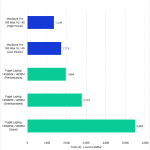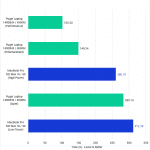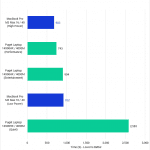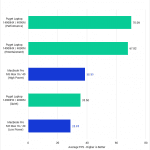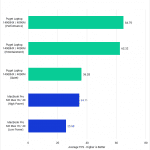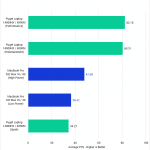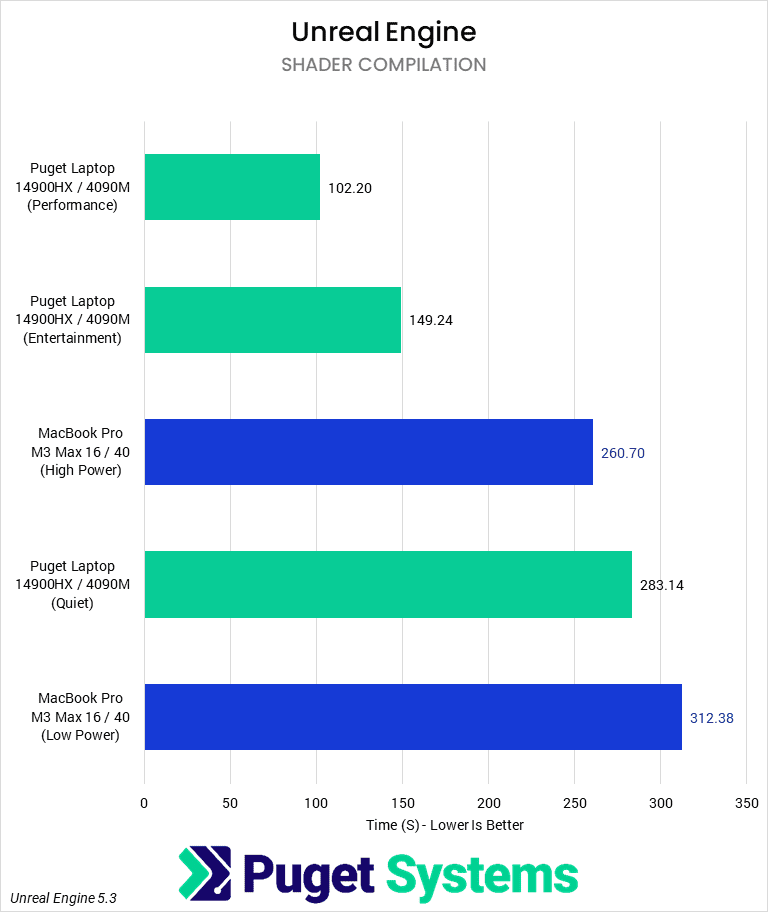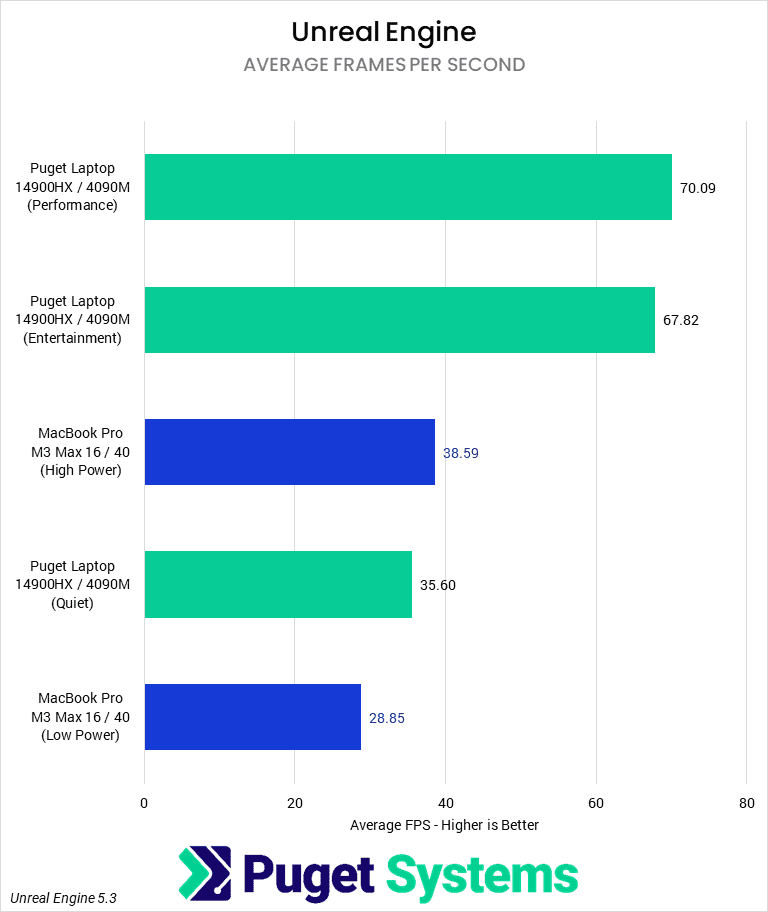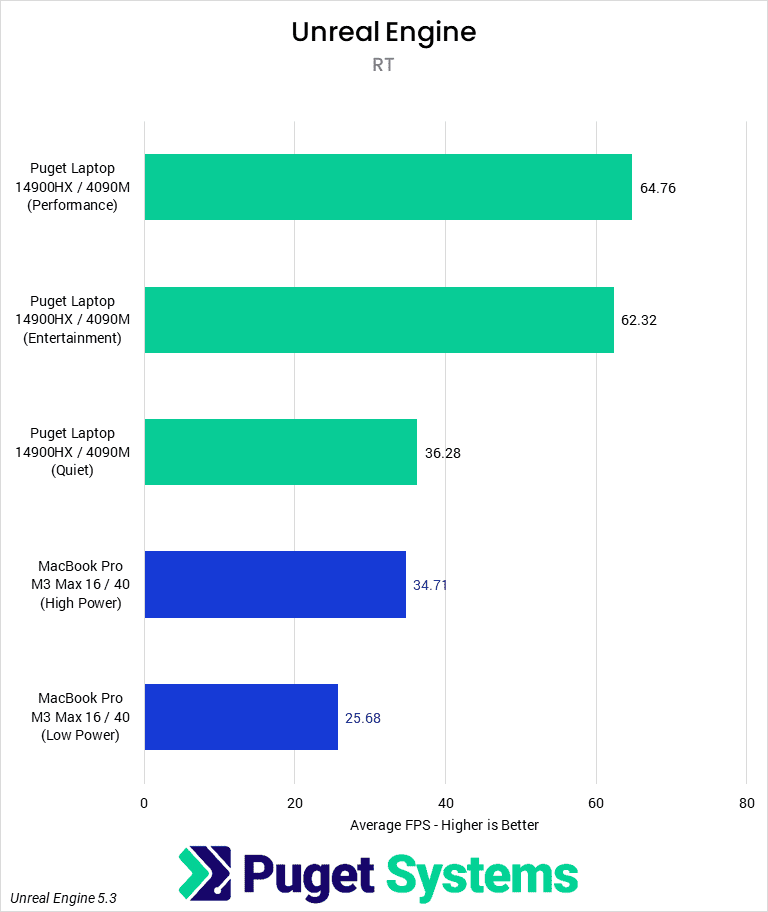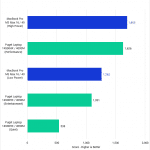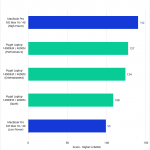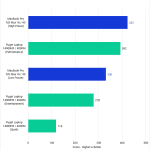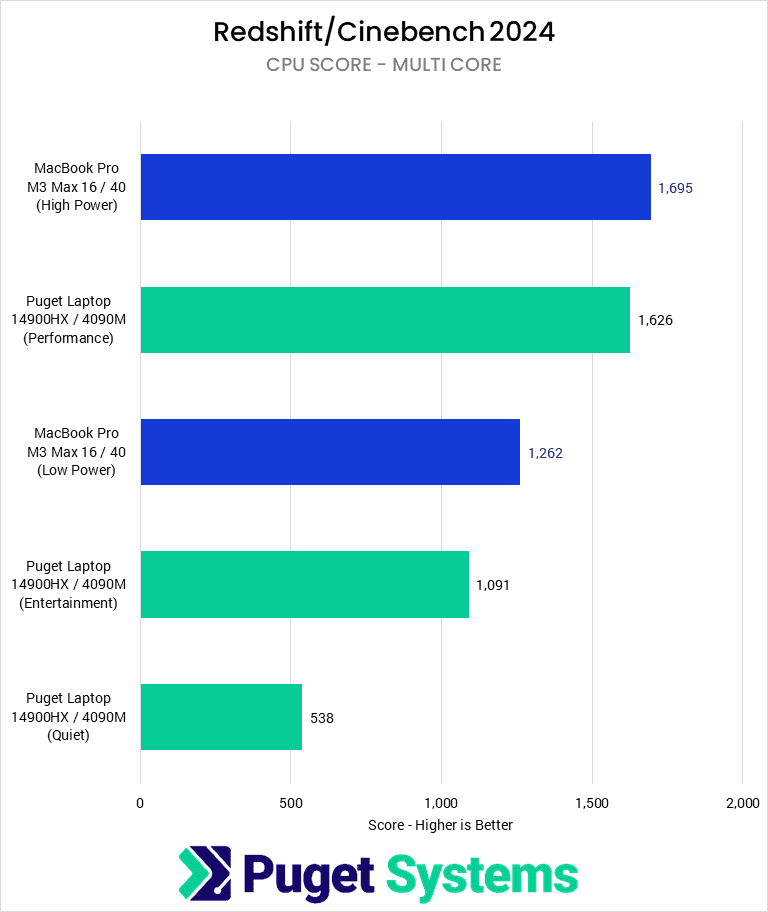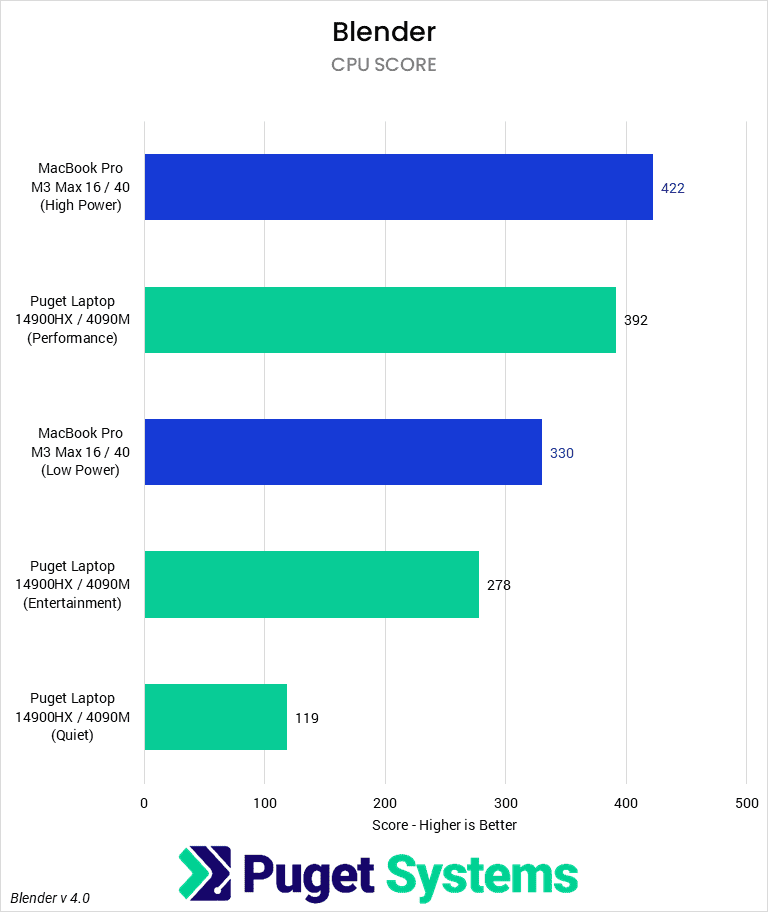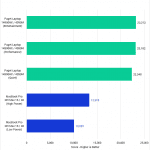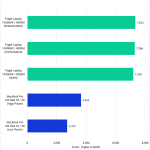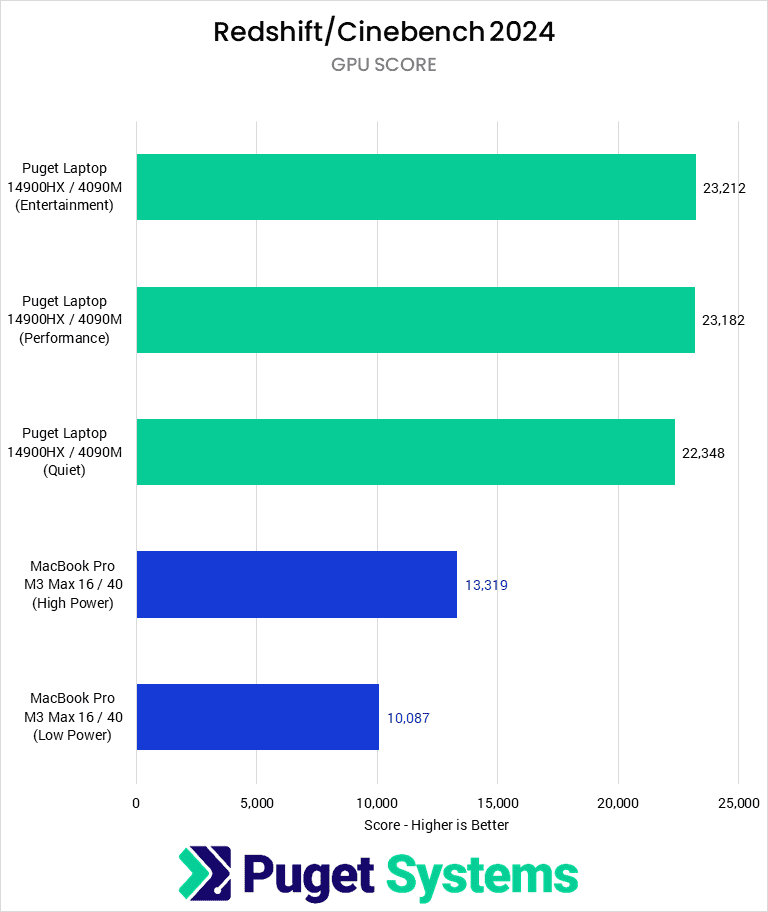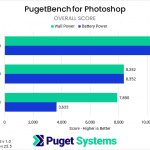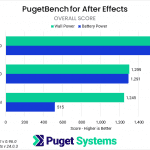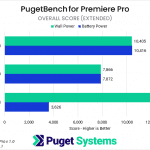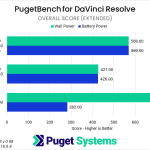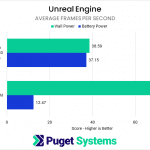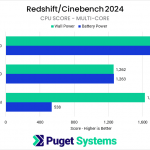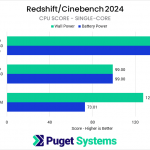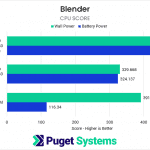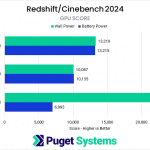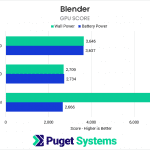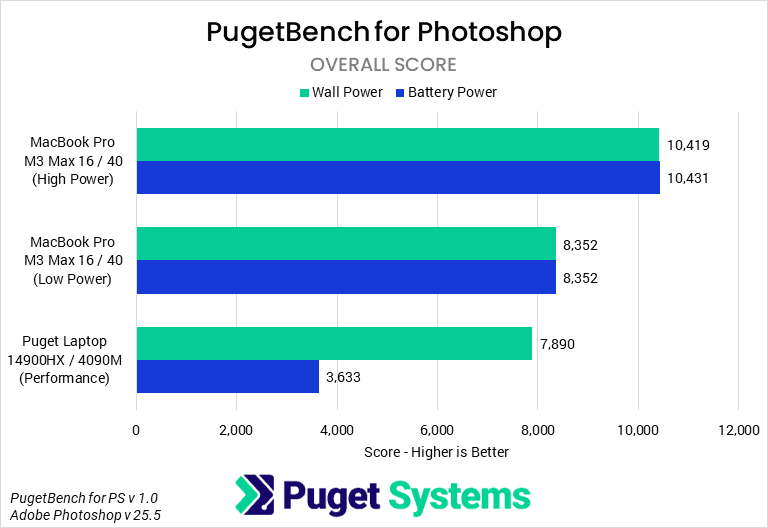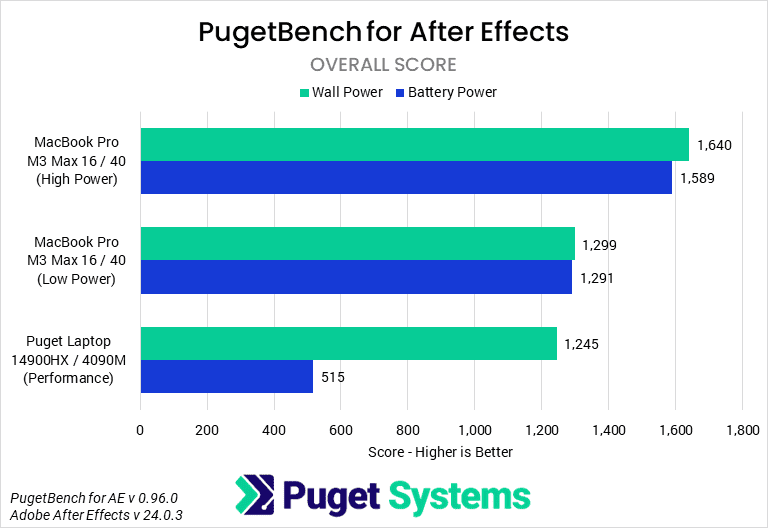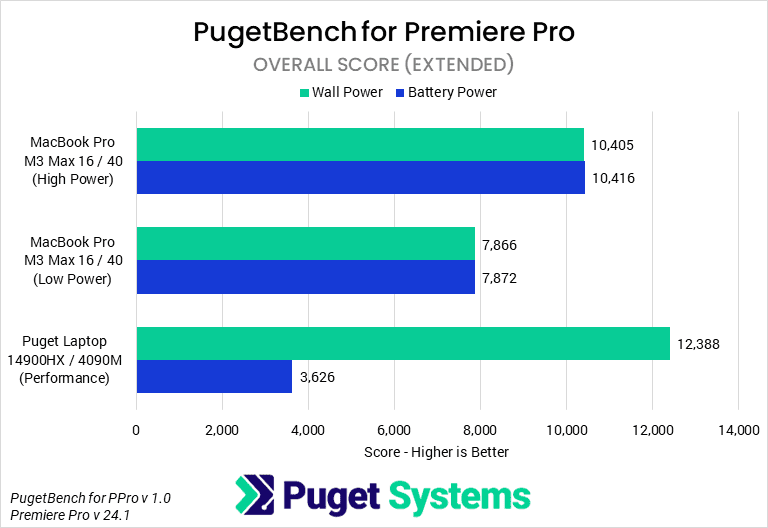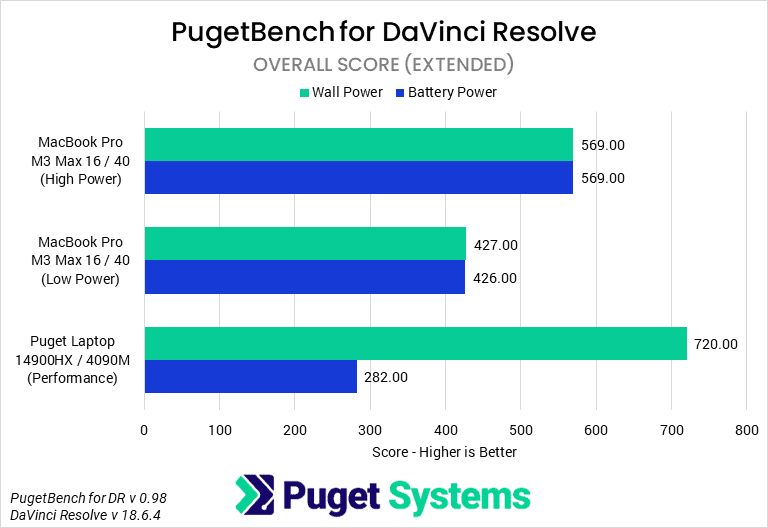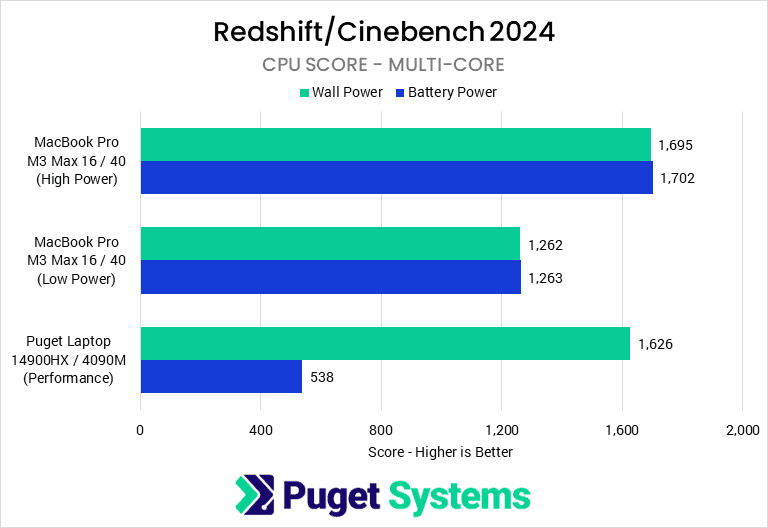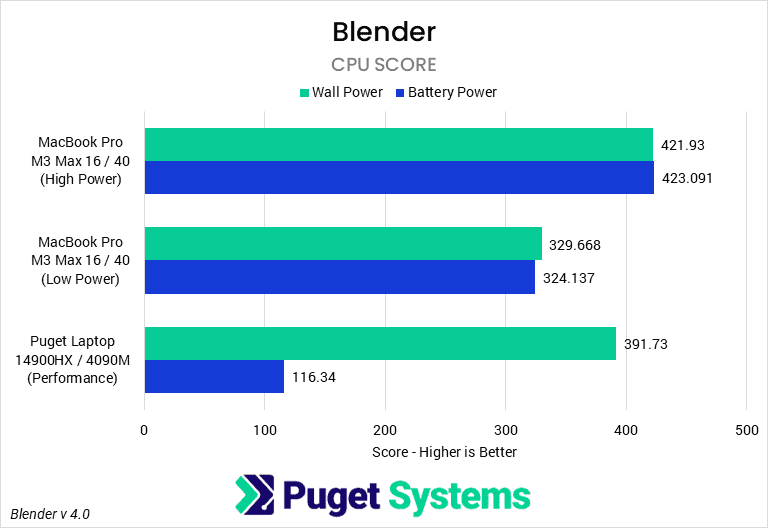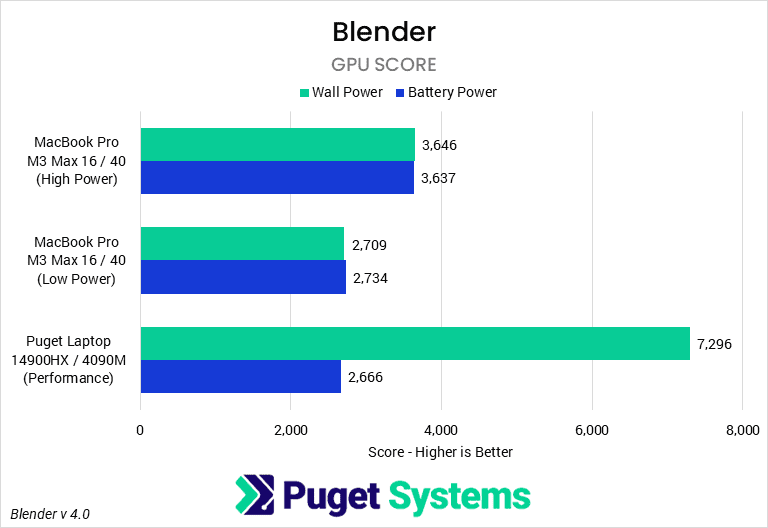Table of Contents
TL;DR: Puget Mobile 17″ vs Apple MacBook Pro M3 Max for Content Creation
Choosing between a MacBook Pro and our PC laptop will likely hinge on many factors beyond raw performance, including application support, ecosystem compatibility, battery life, weight, upgradability, repairability, and simple personal preference. However, performance is often one of the key considerations, especially in intensive workflows like video editing, VFX, and rendering.
There are many nuances to how Mac and PC compare for performance, but in general, our PC laptop shines in GPU-intensive applications like DaVinci Resolve, Unreal Engine, Blender, and Redshift; resulting in anywhere from 1.2x the performance of a top-end MacBook Pro M3 Max, up to a massive 2x performance gain in certain situation. On the other hand, Apple’s MacBook Pro excels in CPU-based applications like Adobe Photoshop and After Effects, outperforming our laptop by around 30% in those workloads. The MacBook is also much better suited for those who need performance while on battery power, due to the efficiency of Apple’s silicon.
We encourage you to read beyond this TL;DR, and delve into the detailed performance breakdowns provided in this article. Even within a single application, there are often specific workflows that are better on one platform or the other, and the difference can be much more than you might expect.
Introduction
Following on from our previous article on how our new Puget Mobile 17″ laptop compares to a similarly priced desktop PC, we wanted to expand our testing beyond just a desktop comparison and answer what we expect to be one of the most common questions: How does our mobile workstation compare to Apple’s MacBook Pro? Although Windows PCs are the primary workstation-class machines for many industries, Apple’s MacBook laptops are well known for their quality and performance. This has led to them being the laptop of choice for many creative professionals across various industries. While Apple has a whole host of different options to choose from, we decided the best way to evaluate the pros and cons of our laptop versus Apple’s is to focus on the top-end with their latest M3 Max chip.
First, though, a quick recap on our history with laptops here at Puget Systems. Prior to 2016, we carried a line of mobile workstations that were meant as a desktop replacement. However, due to a dearth of quality options that were difficult to combat at the time, we could not offer the overall experience we strive for as a company. Since then, we have been working behind the scenes to help improve the mobile workstation ecosystem, resulting in the laptops we recently launched that meet our high expectations of performance and build quality.
To start, we are offering our laptop in a singular configuration, the Puget Mobile 17″. The unit is an all-metal chassis design with an Intel Core i9-14900HX and NVIDIA RTX™ 4090 Mobile—the highest-spec components currently available in a laptop form factor. Due to this, the laptop is more of a mobile workstation than a thin and light. Running this laptop at full power requires nearly 330 W, and due to this, the laptop comes in at 7.3 lbs—that much cooling capacity is weighty!
Although we only look at performance in this article, we understand that, especially for a mobile platform, that is only one of many considerations. To that end, we are currently working on an article looking at the other factors, including battery life, thermals, fit and finish, and more.
Update: We have now published our article comparing battery life, laptop surface temperatures, and noise levels to those of the Apple MacBook Pro.

With their newer Apple Silicon models, comparing Apple to PC isn’t quite as direct as it has been in the past. Since Apple transitioned to its own custom silicon design, they are using an ARM-based system-on-a-chip (SoC) while Intel has remained on the traditional x86-based designs. Both instruction set architectures (ISAs) have their strengths and weaknesses, but it makes direct comparisons between them even more difficult than between different microarchitectures on the same ISA—such as what we do between Intel and AMD processors.
The different ISA and Operating Systems (OS) also mean that some applications may be incompatible with them or require a translation layer to run. This makes benchmarking more difficult as it can be hard to find real-world software that functions similarly between them without suffering undue performance penalties. Luckily, most of our standard benchmarks from Adobe, Blackmagic, Epic, and Blender run natively on Apple silicon, so if there is a performance advantage for one architecture or the other, at least what we are measuring is exactly what an end-user would see in their own work.
One of the key design differences between Apple’s computer design and that of PCs is the memory structure. Traditionally, a system with a dedicated CPU and GPU would have separate memory for both. CPU RAM tends to be easily upgradeable, exists in high capacities, and, while much faster than even NVMe storage, is relatively slow. In contrast, GPU VRAM tends to be much more limited in capacity and upgradeability but has very high bandwidth. This has historically allowed for more efficient use of resources, but GPU VRAM is increasingly becoming a bottleneck for some workflows—especially in the machine learning/generative model space.
Apple chose to buck this trend and instead uses an architecture closer to what we see on APUs (CPUs with integrated graphics) with the CPU and GPU sharing memory. Rather than limit the GPU to CPU memory bandwidths, though, they instead went with a solution with many individual memory controllers, each managing a 16-bit bus. Effectively, the 16-core M3 Max has the equivalent of 8-channel PC memory running at 6400 Mbps.
That memory bandwidth puts the 16-core M3 Max on par with most workstation-class platforms like Threadripper PRO or Intel Xeon, albeit with much lower maximum capacity. It also means that Apple’s GPU cores have bandwidth comparable to, though somewhat lower than, the top-end of most discrete GPUs. Of course, this is just for memory bandwidth, which isn’t always a bottleneck. But, it demonstrates how PC and Mac have drifted apart, and this is one of the reasons why you could see very different performance with one platform over the other.
Test Setup
Puget Mobile 17″
| Price: $3,925 |
| Laptop Model: Puget Systems C17-G |
| CPU: Intel Core i9-14900HX |
| RAM: 2x DDR5-5600 32 GB (64 GB total) Bandwidth: 89.6 GB/s |
| GPU: NVIDIA GeForce RTX™ 4090 Mobile 16 GB VRAM Bandwidth: 576 GB/s |
| Storage: Samsung 980 Pro 2 TB |
| OS: Windows 11 Pro 64-bit (22631) |
Apple M3 Max MacBook Pro 16″
| Price: $4,599 |
| Laptop Model: Apple MacBook Pro (M3 Max) |
| CPU: M3 Max 16-core |
| RAM: 64 GB Unified Memory Shared Bandwidth: 400 GB/s |
| GPU: M3 Max 40-core Shared Bandwidth: 400 GB/s |
| Storage: 2 TB Integrated Storage |
| OS: MacOS Sonoma 14.3 |
Benchmark Software
| Photoshop 25.4 PugetBench for Photoshop 1.0 |
| After Effects 24.0.3 PugetBench for After Effects 0.96 Beta |
| Premiere Pro 24.1 PugetBench for Premiere Pro 1.0 |
| DaVinci Resolve 18.6.4 PugetBench for DaVinci Resolve 0.98 Alpha (unreleased version) |
| Cinebench 2024 |
| Unreal Engine 5.3 |
| Blender 4.0 |
In order to see how our laptop compares to the competition in the mobile workstation space, we picked up the highest-end MacBook Pro available and selected RAM and storage that is comparable to our tested laptop configuration. The M3 Max MacBook Pro 16″, configured with 64 GB unified memory and 2 TB of storage, has 16 CPU and 40 GPU cores. This specific MacBook Pro comes in about $650 more expensive when configured this way, mostly due to the high price premium on adding memory and storage to the MacBook due to its tightly-integrated (and non-upgradeable) design. The price could be a bit closer if we only used a 1 TB storage drive, but that is a bit tight for all of our benchmarks. We also wanted to prioritize a higher-end MacBook, so that we are testing the top-end of what is available both on the PC mobile workstation side and on the Apple MacBook Pro side.
Since we are comparing to another laptop, we performed all of our testing on both wall power and battery. Most of the article will be concerned with the laptop’s performance on wall power, as that is how we expect the mobile workstation to primarily be used. On battery, the Puget Mobile 17″ has to power-limit all of the components in such a way that makes it usable for everyday office tasks like web browsing or Microsoft Office, but unsuited for most content creation use.
As a bit of a teaser for later, one advantage of a system like the MacBook Pro is that it performs the same on both battery and wall power. This is not the case, however, for our PC laptop. You can see the power settings for the various power profiles on wall and battery power below:
| Power Profile (Wall) | Performance | Entertainment | Quiet | Power Saving |
|---|---|---|---|---|
| CPU PL1 / PL2 (W) | 125 / 165 | 55 / 135 | 25 / 30 | 15 / 15 |
| GPU (W) | 150-175 | 150 | 150 | N/A |
| Power Profile (Battery) | Performance | Entertainment | Quiet | Power Saving |
|---|---|---|---|---|
| CPU PL1 / PL2 (W) | 27 / 30 | 25 / 28 | 25 / 30 | 15 / 15 |
| GPU (W) | 45 | 45 | 45 | N/A |
As is typical with laptops, there are some caveats to the above table. First, as this is an Intel CPU, the system has two power targets. The PL1 target is the (effectively) time-averaged power draw the CPU will maintain under sustained loads, while the PL2 limit is the maximum it can draw. We have configured the system with Tau equal to 56 s, which is how long it can stay in PL2 before it drops to PL1. Second, there is a dynamic power range for the RTX 4090 Mobile in Performance mode such that it is guaranteed 150 W but can flex up to 175 W depending on the current power draw of the CPU. Third, although the Quiet mode has the full 150 W of power for the GPU, the Quiet mode limits fan speeds, so the GPU will tend to downclock such that it typically draws less than 150 W. Finally, the discrete GPU is disabled on the Power Saving profile. Although we tested with all but the Power Saving profiles for this article (since most of our benchmarks require a dGPU), we expect that most users would default to the Performance profile for everyday use when plugged in.
Unfortunately, Apple does not publish their power targets between their High Power and Low Power modes, so we cannot list them here. However, the custom chips that Apple uses are famously efficient. We tested both power modes on battery and wall power. We will also have a future article on the battery life and thermals of the Puget Mobile 17″ and will also use the MacBook Pro to compare. If you want more in-depth numbers, there are a number of good reviews of the M3 Max MacBook Pro you can find online that report power usage in various tasks.
Our standard benchmark suite consists of a mixture of our own PugetBench benchmarks and third-party benchmarks. These include PugetBench for Photoshop and Premiere Pro, along with alpha/beta versions of our After Effects, DaVinci Resolve, and Unreal Engine 5.3 benchmarks. We want to point out that our DaVinci Resolve benchmark is an internal 0.98 alpha version that is significantly different from the 0.93.1 beta version currently available to the public. The upcoming version we use in this article has updated tests (including a number of AI-based workloads), but more importantly, it includes support for MacOS, which is critical for this testing.
We also tested both units with Cinebench 2024 and Blender. However, our normal testing of V-Ray and Octane rendering is not present as they do not support MacOS.
Photography/Graphic Design: Adobe Photoshop
Starting off with Adobe Photoshop, we want to mention again that most of our performance analysis is going to be based on when the Puget laptop and MacBook Pro are plugged into the wall. We have a whole section dedicated to the performance on battery power, but the short of it is that if you want to have high performance, you very much want to be plugged in with any high-performance PC laptop.
While the performance changes a bit based on the power profile that is being used on both units, we want to mostly focus on the highest power profiles – High Power for the MacBook and Performance for the Puget laptop. Feel free to compare the others yourself, but if you are trying to get work done, those are the profiles the majority of users are likely to use.
In the case of Photoshop, the M3 Max MacBook performs about 30% faster overall. Most of this comes from the Filter tests (chart #3) where the MacBook is nearly 60% faster. On the other hand, for general tasks like resizing, tools like smudge, and saving/opening files, the difference is a much smaller 10%.
Our laptop has plenty of power if you use Photoshop in a secondary or light role, but if you are a power user working on high-resolution documents with hundreds of complex layers, Apple currently has a fairly strong performance lead. It is worth noting that the 10,419 score from Apple’s top MacBook Pro is almost exactly what we got from a similarly priced desktop PC in our recent Laptop vs Desktop performance analysis article. The MacBook is, of course, a mobile platform, but the M3 Max is the fastest chip Apple currently offers, and the performance can be matched if a desktop PC is an option. If you need a mobile platform for Photoshop, however, the M3 Max is currently the fastest option available.
Motion Graphics: Adobe After Effects
Adobe After Effects is another application where Apple gives terrific performance. Interestingly, Photoshop and After Effects are the two strongest showings for Apple, but we didn’t intend to front-load our analysis like this. Photoshop and After Effects are simply the first applications (alongside Lightroom Classic, which we currently don’t have a MacOS-compatible benchmark for) that we typically look at in our ongoing hardware performance articles. And, since Mac vs PC articles tend to generate very vocal opinions from some readers, we wanted to change as little as possible from our normal testing and performance analysis in order to minimize accusations of changing our process to benefit PC over Mac.
Getting back to the results for After Effects, with the highest power profiles, the MacBook Pro scores about 30% faster overall compared to our laptop. However, for very heavy projects where Multi-Frame Rendering comes more into play (chart #2), the MacBook and PC laptop score exactly the same. In other words, while most users will see a decent performance advantage by going with Apple, if you are regularly working with very complex projects that process at only a few FPS on even the fastest system available, these two mobile platforms will perform roughly the same.
There are a few specific areas where the Puget laptop does well if you break it down on an individual test level – namely expressions and C4D integrated projects. But in general, Apple has a solid performance lead in After Effects.
Video Editing: Adobe Premiere Pro
While Photoshop and After Effects are fairly straightforward, things get a bit more complicated when we look at video editing workflows in applications like Premiere Pro (and DaVinci Resolve in the next section). When it comes to looking at various PC hardware like AMD vs Intel CPUs, or AMD vs NVIDIA GPUs, the results are typically fairly consistent. There are some nuances for different types of codecs, but if one component is faster, it tends to be faster across the board.
When comparing a Mac with Apple Silicon to PC, however, things are not nearly as simple. Overall, the MacBook Pro and PC laptop score about the same in Premiere Pro, with only a slight 4% lead for the PC laptop. When we break things down, however, it becomes clear that this is almost a fluke in how our tests are divided up, and there are very clear areas of strength for both units. Because of this, it is very important to understand where each unit is strong and to compare that to your workflow in order to determine whether our PC laptop or a MacBook Pro makes the most sense.
PC Laptop Strengths
The first area we noticed that our laptop outperformed the MacBook Pro was specifically software encoding to H.264/HEVC codecs. Hardware encoding was largely even between both units, but software encoding was anywhere from 1.3x to 2x as fast on the Puget laptop. Given that software encoding is able to give you higher quality at a specific bitrate, it is still heavily used for the final export of a project, and this speed difference can be impactful for some workflows.
A second area of strength is working with GPU-accelerated RAW codecs like RED and ARRIRAW. For these codecs, the PC laptop was 1.2x to 1.75x as fast, depending on the specific codec. While you can, of course, work with proxies (and often should!), this higher performance may be enough to allow you to work directly with the RAW files in Premiere Pro and, at worst, will allow you to transcode or generate proxies much faster than you could with a MacBook Pro.
Lastly, processing GPU-accelerated Effects is around 1.4x as fast on our laptop. This isn’t typically as critical as it is in other applications like DaVinci Resolve, but if you regularly use these types of effects, that 40% performance bump can make a big difference.
MacBook Pro Strengths
First, processing H.264/HEVC media with hardware decoding can be faster with the MacBook Pro. For some formats like H.264 4:2:0 8-bit, the difference is marginal, but for others like HEVC 4:2:2 10-bit, the MacBook Pro can be as much as 1.6x as fast as the PC laptop.
Next, both processing and encoding of intraframe codes like ProRes and DNxHR are around 1.5x as fast on the MacBook Pro, and in some specific cases, can be nearly 2x as fast. At the risk of sounding biased, we do want to point out that as far as processing (or decoding) goes, our laptop will still be able to handle almost anything ProRes- or DNxHR-based that most users will need. Intraframe codecs are designed to be easy to work with, so while Apple’s performance is impressive, the laptop can still work with things like 4k ProRes 422 at nearly 90 FPS. Being able to process something like eight UHD streams of ProRes 422 on the MacBook is certainly impressive, but that is far beyond what most people need.
However, this performance gain means exporting projects using these codecs will always be faster with the MacBook Pro. Generating ProRes proxies may also be faster, although if the source footage is RAW, the higher performance for processing those codecs on the PC laptop may outweigh the higher ProRes exporting performance on the MacBook Pro.
Overall, for Premiere Pro, the right tool for the job highly depends on what types of media you are working with in Premiere Pro. It would be nice if there was a one-size-fits-all solution, but just like we are used to for things like Intel vs AMD CPUs on the PC side, the choice of Mac vs PC will be different for each user.
Video Editing: DaVinci Resolve Studio
Next up, we have DaVinci Resolve Studio. What is interesting here is just how different the results are from Premiere Pro. Both of these applications are geared towards video editing (although Resolve also has VFX, motion graphics, and DAW tools integrated), and this is a great example of why it is important to benchmark individual applications when possible, rather than just one representative from each industry.
Overall, our PC laptop is about 30% faster than the MacBook Pro with both units in the highest performance profiles. But, like Premiere Pro, there are a number of nuances here, so we will again break it down by strengths of the laptop and MacBook Pro:
PC Laptop Strengths
Starting off, encoding (both native and hardware encoding) to H.264/HEVC codecs is much faster on the laptop. The exact amount varies but ranges from a small 10% difference to nearly 100% faster. And this is ignoring one of the results (HEVC 50Mbps 8bit UHD Native encoding) where the MacBook Pro has what appears to be an obvious performance bug. When exporting to HEVC with the native encoder, we could only get ~1.5-2 FPS on the MacBook Pro (even when testing manually), whereas our laptop gave around 40 FPS. This seems like an anomalous result and one that we aren’t going to hold against Apple.
Unlike Premiere Pro, in DaVinci Resolve, processing Intraframe codecs like ProRes and DNxHR is faster on our laptop to the tune of 15-80%. Not only is this the opposite of what we saw in Premiere Pro, but the ProRes results were particularly unexpected since the MacBook has specific hardware for accelerating ProRes media.
On the other hand, processing RAW codecs like ARRIRAW, BRAW, RED, X-OCN, and CinemaRaw Light is again faster on the PC laptop, although this time to the time of about 17%. That isn’t as significant as we saw in Premiere Pro, although in this case, it isn’t just GPU-accelerated codecs that show a performance lead on the laptop, but rather all the codecs, regardless of whether they use the GPU or not. Specifically, 4K RED is very strong on the Puget laptop, performing 43% faster than the MacBook Pro.
GPU Effects like noise reduction, blurs, and optical flow are again about 40% faster on our laptop. The performance lead would be closer to 65%, except that the MacBook did unusually well for our “Color Node x30” test, performing 2x as fast as our laptop for some reason. Other than that one test, however, the Laptop was 35% to 1.4x faster depending on the specific GPU effect.
Lastly, the various AI features in Resolve were more than 2x as fast with our PC laptop on average. In a few cases (video stabilization), the laptop and MacBook were comparable, but for others like Optical Flow, Speed Warp, and Magic Mask tracking, the PC laptop was 3.5-4x as fast, which is an absolutely massive difference in performance.
MacBook Pro Strengths
In the case of DaVinci Resolve, there are far fewer areas where the MacBook Pro was significantly faster than the PC laptop, but the areas where it is can be important if they are a major part of your workflow.
To start, the MacBook Pro was faster for encoding to Intraframe codecs like DNxHR, and by a good amount. We unfortunately cannot test exporting to ProRes since that is not an option in the Windows version of Resolve, but DNxHR was anywhere from 25% to 70% faster than our laptop.
Second, the performance in Fusion is very similar between the laptop and MacBook, but Apple has a small 6% lead on average. It isn’t enough to likely matter in the real world, and appears to highly depend on exactly what you are doing in Fusion. The PC laptop was faster for our 3D-based Fusion projects, while the MacBook was faster for particles and compositing.
Overall, DaVinci Resolve Studio is one application where our PC laptop shines compared to the MacBook Pro. The overall performance difference works out to about 30% in favor of the laptop, but there are certain areas like the new AI features where PC has an absolutely massive advantage of up to 4x the performance.
Game Dev/Virtual Production: Unreal Engine
Moreso than the other applications we have looked at so far, comparing Unreal Engine performance on PC and Mac is inherently difficult because the two versions of the software are fundamentally different. For example, Nanite and Lumen are listed as Beta in OSX but are production-ready on Windows. In our testing, while we could enable Nanite (and flag all the static meshes as Nanite enabled) on MacOS, we could not get the Nanite visualization to work. So, there was no way to verify if it was working, or how well. Likewise, we could enable the GPU Lightmass plug-in, but it never appeared in the menus, so we are not positive it works on the MacBook.
Another difficulty with benchmarking our typical code compilation test is that on Windows, it uses Visual Studio 2024, while on MacOS it uses Xcode. Because they are different IDEs (integrated development environments) there will be differences in their respective performance even if it was the same OS and hardware. There is also the potential that what is being compiled on Windows is not the same as what is being compiled on OSX as there are different options and features.
In addition, all three test projects on the Mac looked visually different than they did on PC. We recorded a video below so you can see the differences, but sometimes soft shadows didn’t work, or other lighting effects didn’t render the same. This isn’t to say that with some work, they couldn’t be brought on par with each other. However, if you are in a studio with some people on Mac and others on PC, things may not line up right out of the box.
The last point we want to highlight is that Epic and Apple have a very strained relationship, with numerous high-profile lawsuits between the two. Just recently, Apple revoked Epic’s developer account in the EU, before reversing that decision a few days later. Even if Apple hadn’t changed that decision, that would not have prevented other developers from using Unreal to make games for iOS/OSX, but what it does signal is the potential that Epic may not devote as many resources to supporting the OSX version of Unreal. As mentioned earlier, several features are already not on par with the Windows version, so there is always the risk that Epic would drop or limit any future support. That uncertainty could be a big factor for any developer about to embark on a multi-year development cycle.
With those caveats out of the way, we can look at some performance comparisons. As you will see in our analysis, the difficulties in benchmarking Unreal Engine performance on these two different operating systems can be difficult at times. What we are going to do is break apart our testing based on whether it is CPU- or GPU-based, and go from there.
CPU Performance
For compiling source code (chart #1), the MacBook Pro is roughly 30% faster. However, we cannot be sure if this is due to the Mac using Xcode and the PC using Visual Studio 2024, if it is compiling different resources for the different OSs, or if it is performance differences in the CPUs, so this result should be taken worth a grain of salt.
The next test is Shader Compiling (chart #2), which should be a more direct comparison. We could not use the same test we usually do for shader testing since our normal process is to use the command line version of Unreal to rebuild the DDC (Derived Data Cache). However, for some reason, on the Mac it would not output a log file with the results. Instead we had to compile shaders in the standard Unreal Editor install using the “Recompileshaders all” command. This is a less intensive version of the test, so the numbers here do not directly compare to the results in our other articles. With these adjustments allowing us to test on both platforms, the PC was over twice as fast as the Macbook. Typically we see similar results to Code Compiling, so the fact that the two results are flipped is unusual. We assume this is just an inefficiency of how Unreal utilizes the hardware.
For our last CPU test, we look at light baking (chart #3). Here we have a much closer match-up, with the Macbook being about 8% faster than our laptop. Much like shader compiling, this test is usually run through the command line, but we had to run this in the editor manually. This means that, once again, these numbers do not directly line up with our other articles.
GPU Performance
Lastly, we look at the GPU, for which the performance you need depends on your work. For example, someone developing games for phones doesn’t need as much as someone working in virtual production. In this case, we saw nearly twice the frame rate on the PC compared to the Mac. Looking back at the example video above, that is even with the PC putting out better graphics and supporting hardware ray tracing. The performance of the MacBook might be fine for some game developers, especially those targeting OSX or iOS, however, those working in other fields, such as virtual production, would be seriously hindered using Mac.
Reviewing performance numbers (charts #3-5), the Macbook averages anywhere from 40-45% lower framerates than the laptop. Interestingly, while not shown on these charts, the Mac performs slightly better at higher resolutions. In one specific test, with Nanite disabled, it was only 30% slower in 4k, while 44% slower at 1080p. In general, disabling Nanite and Lumen does help the Mac.
Hopefully, in future versions of Unreal, we’ll see performance improvements for Apple users. For now, the performance difference is so great that the only reason to choose a Macbook for Unreal is if you specifically want to develop games for macOS or iOS. If you want the highest performance and graphical fidelity for virtual production or cinematic filmmaking, a Windows-based PC is the clear choice.
CPU Rendering: Cinebench/Blender
Moving on to rendering, we see some interesting results. Apple systems have not been a top choice for rendering for quite some time, with CPU rendering dominated by high core count EPYC, Threadripper, and Xeon CPUs. The last machine that Apple offered with an Intel CPU topped out at 28 cores, while at around the same time, Threadripper offered up to 64 cores. Meanwhile, on the GPU rendering side, Apple cut off NVIDIA support years ago, and NVIDIA has practically cornered the GPU rendering market. Up until Apple started making their own chips, they relied on AMD GPUs, which were not supported by many renderers until recently. Since moving to their own silicon, there seems to be a renewed interest in rendering from Apple, to the point that they frequently cite rendering benchmarks in their launch announcements.
We’ll begin the analysis with CPU rendering. Only two of our CPU rendering benchmarks support macOS: Cinebench 2024 and Blender. Starting with Cinebench 2024 multi-core, the Apple is 4% faster than the 14900HX Windows laptop, and 10% faster in single-core. We see a similar 8% lead in Blender (chart #3). This is an impressive showing, especially considering how strong the Intel chip is compared to its desktop counterpart. However, with this class of hardware, we do want to point out that most users will prefer to use the GPU for rendering as they are much faster than CPUs.
GPU Rendering: Redshift/Blender
Even in a laptop with their associated power limits, GPUs can offer significantly faster rendering speeds than any mobile CPU could. Again we use Cinebench 2024 and Blender to compare our laptop to the Macbook Pro. However, unlike CPU rendering, the Mac just can’t keep up. In both cases, the MacBook Pro is roughly half the speed of the GeForce RTX 4090 mobile GPU in our laptop. Much of this can be attributed to NVIDIA’s long history in the rendering industry. Even on the Windows side, AMD is still trying to catch up with NVIDIA’s lead.
While the Apple lags behind the RTX 4090 laptop GPU, it is interesting that it virtually ties AMD’s 7900 XT desktop GPU (not shown in the charts above). When it comes to GPU rendering, an NVIDIA GPU is the only way to go, whether it is for a laptop or desktop.
Performance on Battery
While we have focused on performance when on wall power so far, we did want to include some results for performance when running on battery power. Before we get into the details, we want to blunt that this is an area where Apple is far ahead of PC. Apple Silicon is far more power efficient than what is currently available on the PC side, and while a PC laptop can compensate for the higher power requirements when plugged in, that is far more difficult when running off of battery power.
Just for context, in “Performance” mode, our laptop is configured to allow up to 165W for the CPU, and 175W for the GPU. That is reduced to just 30W and 45W, respectively, when running on battery power. That is only around 20% of the power available on battery, and while performance doesn’t scale linearly with power draw, that much of a power reduction will significantly impact what kind of performance is possible.
Rather than going through each individual benchmark and making this article twice as long as it already is, we are simply going to summarize the results. On the Apple side, the performance of the MacBook Pro doesn’t appear to be impacted significantly when operating on wall or battery power. There are some normal test fluctuations, but by and large, we saw identical performance in both configurations.
The PC laptop, on the other hand, shows a massive hit to performance when unplugged. It varies based on the specific application, but in general, performance on battery power is about a third of what it is when plugged in. A little better on lighter applications like Photoshop and After Effects, and a little worse on heavy apps like Blender, Redshift, and Premiere Pro.
This means that outside of the most extreme situations (like AI features in DaVinci Resolve), all of the areas where the PC laptop is faster than the MacBook Pro when plugged in disappear if you have to run on battery power. This is one of the reasons why we specifically call our laptop a “Mobile Workstation” first and foremost, as it should be considered a system that is easy to move around but should be plugged in whenever possible.
How Does the Puget Mobile Workstation Compare to a MacBook Pro?
Discussions of Mac vs PC are often difficult, not only because many people have a very strong preference one way or the other, but also because performance comparisons can be troublesome when there are limited direct comparisons to be made (like we encountered in Unreal Engine). We also want to be clear that in this article, we are speaking solely on the performance of our new laptop, and how it compares to Apple’s top-end M3 Max MacBook Pro. Application support for the entirety of your workflow, ecosystem support for other aspects of your life, upgrade/repairability, battery life, and pure brand preference are all very real factors to consider when choosing which direction to go.
But, what we can clearly discuss is the performance you may see from either option. Like we did earlier in this article, what we are going to do is to break it down based on the performance strengths of each unit:
Puget Mobile 17″ Laptop Strengths
The strongest workflows for our Puget Mobile 17″ mobile workstation tend to be (but not always) those that effectively use the NVIDIA GeForce RTX 4090 Mobile GPU. This includes DaVinci Resolve, where GPU Effects (40% faster than the MacBook Pro), processing RAW codecs (17% faster), and the various AI features that have recently been introduced (twice as fast) are much faster on our PC laptop. Premiere Pro was also faster in specific workflows, including GPU-accelerated RAW codecs (1.2-1.75x as fast) and GPU-accelerated effects (40% faster).
GPU-based rendering with Blender and Redshift was an even bigger win for the PC side, to the tune of 75% to 100% faster on the PC laptop.
Unreal Engine is also faster on the PC laptop although, beyond just pure performance, overall support for Unreal on MacOS is fairly problematic at the moment. So, going with PC over Mac for this type of workload is essentially a given, regardless of the performance advantages to be had on PC.
MacBook Pro M3 Max Strengths
The two very clear wins for the Apple MacBook Pro M3 Max are Adobe Photoshop and After Effects. In both these cases, the MacBook performed around 30% faster than our PC laptop, making it the clear performance leader. It also showed some success in specific video editing workloads. In particular, for Premiere Pro, processing H.264/HEVC media and processing/encoding of intraframe media (ProRes/DNxHR) was around 50% faster than our PC laptop.
CPU rendering with CineBench and Blender was also slightly faster on the MacBook, although typically only by single-digit percentages, making it more of a wash between the MacBook Pro and our PC laptop.
More than any of these, however, the biggest reason to choose a MacBook over a PC laptop is if you need to be able to do your work when on battery power. Unlike our PC laptop which gets a massive performance drop when unplugged, the MacBook Pro in our testing gave largely the same performance when on wall or battery power.
Final Thoughts
The above is just a summary, and especially for video editing applications, there are a lot of nuances to the results. If you use any of the applications we tested, we highly recommend reading the relevant sections of this article so you have a clear understanding of the pros and cons of both the MacBook and PC laptop.
In reality, the choice between a MacBook Pro and our PC laptop will likely hinge on a multitude of factors in addition to raw performance numbers. While our PC laptop shines in GPU-intensive applications like DaVinci Resolve, Unreal Engine, Blender, and Redshift, the MacBook Pro excels in Adobe Photoshop and After Effects. On the other hand, you might value the MacBook’s portability if you are a user who needs high performance on battery power, or you may value being able to upgrade the RAM and storage on our laptop. Not to mention OS-specific applications like Final Cut Pro for Mac. Or the wealth of AI utilities being developed primarily on the PC side.
It is important to recognize that application support, ecosystem compatibility, personal preferences, and a host of other factors all heavily influence the decision-making process. Ultimately, we encourage you to delve into the detailed performance breakdowns provided in this article and use that as just one piece of the puzzle when choosing between an Apple or PC laptop.
If you do decide to go with a PC mobile workstation, our Laptop Workstations are currently available for pre-sale, and should begin shipping in April of 2024. Or, if a desktop workstation is more fitting for your needs, the Puget Systems workstations on our solutions page are tailored to excel in various software packages. If you prefer to take a more hands-on approach, our custom configuration page helps you to configure a workstation that matches your exact needs. Otherwise, if you would like more guidance in configuring a workstation that aligns with your unique workflow, our knowledgeable technology consultants are here to lend their expertise.