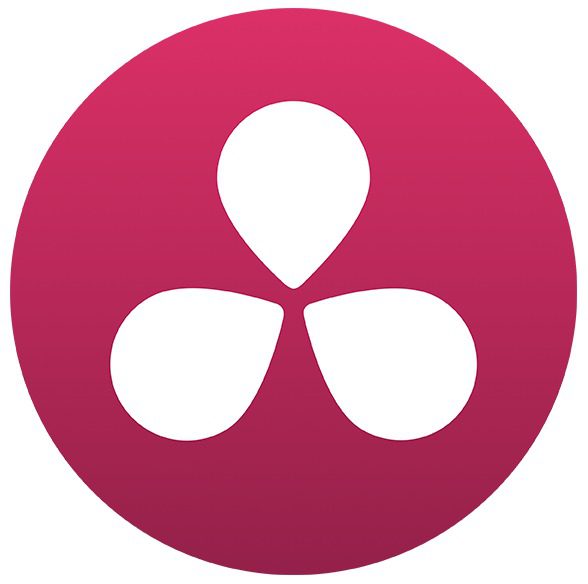Table of Contents
Introduction
Over the last few years, we have had more and more customers coming to us looking to make the move from Mac to PC. Whether they were unhappy that the Mac Pro hasn't been updated since 2013, upset because they feel like Apple has been ignoring the Content Creation community, or something else entirely, one of the biggest reasons they decided to switch was often due to the higher performance they could get out of a PC. With the rise of 4K, 6K, and even 8K workflows, high performance is no longer just a convenience – it is a necessity. In this article, we will be looking at how much more performance a PC workstation can give you in DaVinci Resolve compared to a new iMac Pro or the aging Mac Pro.
To be fair, DaVinci Resolve is an application that the Mac Pro and iMac Pro are really not optimized for. Resolve greatly benefits from having multiple GPUs and appears to be much more optimized for CUDA which is only available on NVIDIA GPUs. Since Apple uses AMD GPUs and only the aged Mac Pro has more than a single card, it is really a foregone conclusion that PC will be faster. Especially when you consider the fact that you can easily get into dual, triple, or even quad GPU configurations with a PC which is not possible (at least not easily or economically) with most modern Mac-based system. On the other hand, the iMac Pro and Mac Pro are really the best Apple currently has to offer for this kind of work so if you really want to stay in the Mac ecosystem, they are as good as it gets.
For this testing, we will be using two high-end iMac Pro systems and the old (but still current) Mac Pro alongside three similarly priced PC workstations. Just as a warning, this article contains quite a few charts with lots and lots of benchmark numbers. If you don't like scrolling through this amount of data, we recommend skipping right to the Conclusion section.
Test Hardware & Methodology
To see how the iMac Pro and Mac Pro compare to our PC-based workstations, we will be testing with the following system configurations:
Puget Systems
|
14-core, 2x GPU |
10-core, 2x GPU |
10-core, 1x GPU |
~$8,300
|
~$7,900
|
~$6,800
|
|
| Motherboard: | MSI X299M Micro Pro Carbon AC | ||
| CPU: | |||
| RAM: | 4x DDR4-2666 16GB (64GB Total) | ||
| GPU: | 2x NVIDIA GeForce GTX 1080 Ti 11GB | 1x NVIDIA GeForce GTX 1080 Ti 11GB | |
| Hard Drive: | Samsung 960 Pro 1TB M.2 PCI-E x4 NVMe | ||
| OS: | Windows 10 Pro 64-bit | ||
| Display: | Samsung 31.5-inch UH750 UHD 4K Monitor | ||
| Keyboard: | Das Keyboard 4 Professional Mechanical Keyboard | ||
| Mouse: | Logitech M500 Laser Mouse | ||
| Warranty: | Lifetime Labor and Tech Support 3 Year Parts Warranty |
||
Apple Workstations |
Mac Pro 12-core |
iMac Pro 14-core |
iMac Pro 10-core |
~$8,200
|
~$8,200
|
~$7,400
|
|
| CPU: | 2.7GHz 12-core with 30MB of L3 cache |
2.5GHz 14-core Intel Xeon W Turbo Boost up to 4.3GHz |
3.0GHz 10-core Intel Xeon W Turbo Boost up to 4.5GHz |
| RAM: | 64GB 1866MHz DDR3 ECC | 64GB 2666MHz DDR4 ECC | |
| GPU: | Dual AMD FirePro D700, 6GB of GDDR5 VRAM | Radeon Pro Vega 64, 16GB of HBM2 memory | |
| Hard Drive: | 1TB PCIe-based SSD | 1TB SSD | |
| OS: | macOS 10.13.4 | ||
| Display: | Samsung 31.5-inch UH750 UHD 4K Monitor | 27-inch (diagonal) LED-backlit Retina 5K display | |
| Keyboard: | Space Gray Magic Keyboard with Numeric Keypad | ||
| Mouse: | Space Gray Magic Mouse 2 | ||
| Warranty: | AppleCare+ for Mac (3 yr limited warranty & telephone technical support) |
AppleCare+ for iMac (3 yr limited warranty & telephone technical support) |
|
To make our comparisons as realistic and fair as possible, we tried to keep the specs and pricing relatively similar between the Mac and PC systems. For example, we used a single 1TB NVMe drive and 64GB of RAM on all our workstations even though we would normally recommend a bit less RAM, but multiple internal storage drives for DaVinici Resolve. Since the iMac systems come with a built-in display and force you to purchase a keyboard and mouse, we also added a quality monitor, keyboard, and mouse option to both the Mac Pro and our PC workstation configurations. This works out to about a $1,000 price increase over the cost of the workstation itself, but we wanted to account for the additional cost of the accessories included with the iMac Pros. Of course, an exact price/performance comparison is going to depend on what monitor and peripheral you purchase – or if you need new ones at all.
Our testing for DaVinci Resolve currently revolves around the Color tab and focuses entirely on the minimum FPS you would see with various media and levels of grading. The lowest level of grading we test is simply a basic correction using the color wheels plus 4 Power Window nodes with motion tracking. The next level up is the same adjustments but with the addition of 3 OpenFX nodes: Lens Flare, Tilt-Shift Blur, and Sharpen. The final level has all of the previous nodes plus one TNR node.
We kept our project timelines at Ultra HD (3840×2160) across all the tests, but changed the playback framerate to match the FPS of the media. For all the RAW footage we tested (CinemaDNG, ARRIRAW, and RED), we not only tested with the RAW decode quality set to "Full Res" but we also tested at "Half Res" ("Half Res Good" for the RED footage). Full resolution decoding should show the largest performance delta between the different systems, but we also want to see what kind of FPS increase you might see by running at a lower decode resolution.
The footage used in our testing is shown below with links to where you can download it yourself:
| Codec | Resolution | FPS | Camera | Clip Name | Source |
| ProRes 422 HQ | 3840×2160 | 24 fps | Ursa Mini 4K | City Train Station | Blackmagic Design Production Camera 4K Update |
| ProRes 4444 | 3840×2160 | 59.94 fps | Canon C200 | Untitled00024199 | 4K Shooters Canon C200 Raw Footage Workflow |
| CinemaDNG | 4608×2592 | 24 fps | Ursa Mini 4K | Interior Office | Blackmagic Design [Direct Download] |
| ARRIRAW | 6560×3100 | 23.976 fps | ALEXA 65 | A003C025 (Open Gate spherical) |
ARRI ALEXA Sample Footage |
| RED | 3840×2160 (11:1) |
23.976 fps | EPIC DRAGON | A016_C001_02073O_001 | RED Sample R3D Files |
| RED | 4096×2304 (7:1) |
29.97 fps | RED ONE MYSTERIUM | A004_C186_011278_001 | RED Sample R3D Files |
| RED | 6144×3160 (12:1) |
23.976 fps | EPIC DRAGON | A007_C115_07181B_001 | RED Sample R3D Files |
| RED | 6144×3077 (7:1) |
23.976 fps | WEAPON 6K | S005_L001_0220LI_001 | RED Sample R3D Files |
| RED | 8192×4096 (12:1) |
23.976 fps | WEAPON 8K S35 | S002_C074_02065Z_001 | RED Sample R3D Files |
| RED | 8192×4320 (9:1) |
25 fps | WEAPON 8K S35 | B001_C096_0902AP_001 | RED Sample R3D Files |
| RED | 8192×4320 (7:1) |
23.976 fps | EPIC-W 8K S35 | S002_C074_02065Z_001 | RED Sample R3D Files |
| DNxHR HQ 8-bit |
3940×2160 | 29.97 fps | Transcoded from RED A004_C186_011278_001 | ||
| DNxHR HQ 8-bit |
6144×3160 | 23.976 fps | Transcoded from RED A007_C115_07181B_001 | ||
| DNxHR HQ 8-bit |
8192×4320 | 25 fps | Transcoded from RED B001_C096_0902AP_001 | ||
Live Playback – Raw Benchmark Data
Live playback performance is a challenge to accurately test since performance depends not only on the codec and resolution of your media, but also the number of nodes you use, the exact effects you have applied, and even the decode resolution when using RAW footage. This is a lot of different factors and since we try to account for all (or at least most) of them, it results in quite a large number of benchmark data points. For more information on each test media and timeline, check out the Test Hardware & Methodology section.
Feel free to jump to the Benchmark Analysis section if you don't have a specific media resolution and codec that you are primarily concerned about.
4K Media
6K Media
8K Media
Live Playback – Benchmark Analysis
If there is a specific codec you tend to work with that we happened to test, we highly recommend finding that exact chart in the previous section and making your own analysis. However, looking at the results from a broader perspective, there are a few interesting trends that we found. One of the most significant is that the relative difference in performance between Mac and PC can be grouped according to two types of source media: RED footage and not RED footage.
Starting with the RED footage, let's take a look at the overall results at "Full Res." decode quality:
First of all, if you work with RED footage on a Mac, make sure you let Resolve use the GPU(s) in the default OpenCL mode. Switching to Metal is simply not a good idea and results in very poor performance. As long as you stick to OpenCL on Mac, for basic color grading any of the iMac Pro or PC workstations we tested should give you near full FPS with 4K and 6K footage and even do a respectable job with 8K footage. The Mac Pro, on the other hand, definitely shows its age and isn't able to keep up even in our basic grading test.
As OpenFX and other heavy effects like TNR are added into the mix, however, a PC workstation pulls further and further ahead. On average, even the $6,800 PC gave 35-50% higher FPS than the more expensive Mac systems and the $8,300 PC – which is nearly the same price as the iMac Pro 14 core – gave just under double the FPS of the iMac Pro systems.
Unlike RED footage, all the other types of media we tested benefited quite a bit from using Metal over OpenCL which makes our analysis a bit tricky. OpenCL is the default setting for Mac-based systems so most users are likely to leave it at that and not mess around with Metal at all. In addition, if you work with mixed footage that includes both RED and non-RED media, you probably want to stick with OpenCL due to how terrible performance is with RED footage when using Metal. On the other hand, if you don't care about RED footage and like to poke around in the settings, then you might as well use Metal since everything that wasn't RED really benefited from it.
Even if you do decide to use Metal, you are still looking at some large performance gains with PC. Beyond our most basic grading test, a $6,800 PC workstation should give about 25% higher FPS compared to the more expensive iMac Pros or about a 50% increase over the Mac Pro. Depending on how many effects your projects include, the two PC workstations with multiple GPUs gain a larger and larger lead. With just three OpenFX added, we saw about a 60% increase in FPS over the iMac Pros and adding temporal noise reduction resulted in just under twice the FPS with a PC.
Conclusion
DaVinci Resolve is one of those applications that is simply hands-down better on a PC. A big part of this is due to the fact that Apple uses AMD GPUs in their systems and consequently is not able to utilize the CUDA framework that NVIDIA cards offer. Switching to Metal instead of OpenCL on Mac can help with many types of footage, but at the same time it results in extremely poor performance with RED footage. Even if you do decide to switch between Metal and OpenCL depending on the footage to get the absolute best out of a Mac, if you are doing anything more than simple grading a PC workstation is still going to be significantly faster even at a much lower price point.
As an example, our $6,800 PC workstation should give you anywhere from a 45 to 55% increase in FPS if you use OpenFX or other heavy effects like TNR. Moving up to a PC that is roughly the same cost as the high-end Mac Pro and iMac Pro systems we tested, you are looking at up to twice the FPS.
Keep in mind that the pricing we are using for our PC workstations includes ~$1,000 for a monitor, keyboard, and mouse. If you already have any of those, the price/performance advantage of a PC workstation will be even larger. In addition, while we tested some of the highest-end offerings from Apple, we are only scratching the surface of what is possible with a PC. We wanted to keep the pricing similar between our PC workstations and the Mac systems, but upgrading the GPUs to even higher-end models or simply adding more GPUs to our PC would further increase performance by 40% in some situations.
If you are interested in reading more about the performance of a PC workstation versus a Mac system, we have a number of articles you may be interested in that compare Mac to PC in a range of applications. We also encourage you to check out our Recommended Workstations for DaVinci Resolve and if you have any questions or concerns about making the move to PC, we encourage you to contact us!
Puget Systems offers a range of powerful and reliable systems that are tailor-made for your unique workflow.