Table of Contents
Intro
So you have a new PC, but all of your data is still on your old PC, or maybe you are looking to upgrade your C: drive to a larger capacity and have purchased a new drive. Luckily, most computer storage manufacturers have included software tools with their drives for easy and seamless data migration that allow you to clone your old drives to your new ones! In this article, we will go over what options you have for migrating data from your old drives to your new ones, what tools are available to accomplish this, and what the best practices are to avoid data loss, or improper configuration.
Identifying your Drive’s Brand/Manufacturer
You may already know your drive manufacturer if you hand picked the SSDs and/or HDDs that went into your system, or you may have gone with our recommendation. Either way, if you own a Puget Systems PC, you can check what drives your system has been configured with by accessing your order history from your account page. Otherwise, check the label on your drive.
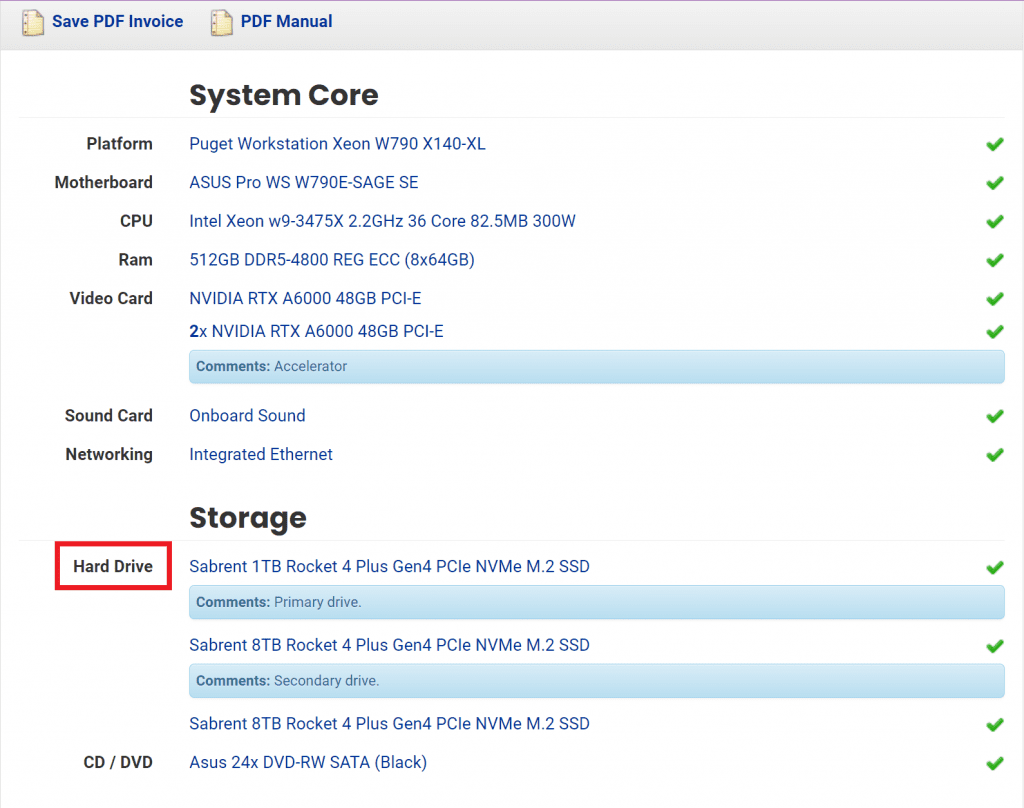
Installing the Data Migration Software
Most SSDs and HDDs tested and qualified for use in Puget System’s PCs have been made by one of the following manufacturers: Sabrent, Kingston, Crucial, Seagate, Western Digital and Samsung. Several of these manufacturers have partnered with Acronis to provide a limited OEM version of their popular backup software called Acronis True Image, and others have developed their own proprietary tool.
All of the drive makes listed below except for Samsung use an OEM version of Acronis True Image that you can download from the drive manufacturers website (linked below). Samsung on the other hand, has a custom solution called “Samsung Data Migration”.
Sabrent
https://downloads.sabrent.com/product/acronis-true-image-for-sabrent/
Kingston
https://www.kingston.com/en/support/technical/acronis-download
Crucial
https://www.crucial.com/support/articles-faq-ssd/acronis-for-crucial-faq
Western Digital
Samsung
https://semiconductor.samsung.com/us/consumer-storage/support/tools/
Seagate
https://www.seagate.com/support/downloads/discwizard/
Limitations and Improper Usage
Warning:
Do not clone your boot drive to your new system. The OS installation on your new PC contains drivers and system files specifically intended for this hardware! Do not clone your C: drive to a secondary drive either. We do not support Windows dual booting, as doing so can corrupt either or both installations.
While using this method, it is possible to clone your primary hard drive from your old system to your new one. While this may be tempting, since it could enable you to not need to reinstall all of your software, we do not recommend doing this! Each Windows installation is unique and includes drivers for your specific hardware. Cloning an OS drive from another PC will mean having the wrong drivers for your hardware and will almost certainly cause system devices to not function correctly.
The intended use for these tools is to clone secondary drives, or upgrade an existing primary drive in a system. For instance, if you wanted to upgrade your Windows C: drive from a 1TB Kingston NVMe to a 2TB model, you could temporarily install the new 2TB drive in a free M.2 slot, or use an external M.2 enclosure, then run the data migration tool to clone the 1TB drive to the 2TB and once finished, swap the drives and wipe the 1TB drive for use as a new secondary drive. This works without causing any issues because the original drive has a Windows installation on it that was configured on and for this system.
Using OEM Acronis True Image
Acronis True Image for Kingston, Sabrent, and Crucial drives respectively is exclusively used for full drive clones and will let you migrate the contents of an old drive exactly as they are to a new drive. Each OEM implementation varies slightly from one another and we recommend following the directions provided on the drive manufacturers webpage for their version of the Acronis utility. Please refer to the external links section earlier in this article for the link to your specific drive’s Acronis True Image implementation.
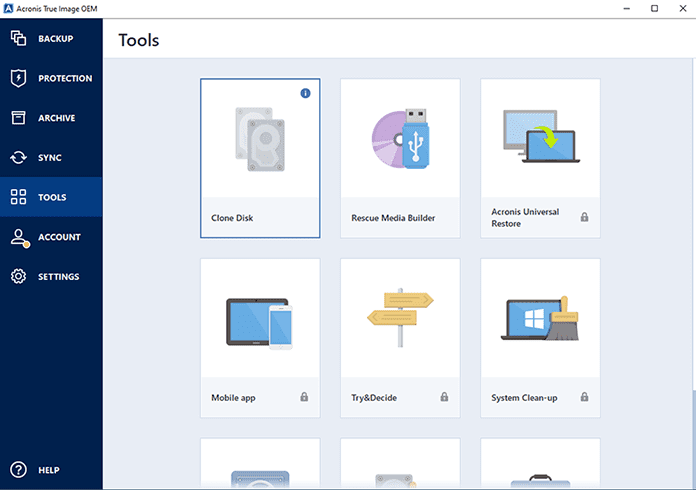
Samsung Data Migration
Samsung’s data migration solution is called Samsung Magician. You can download Samsung Magician here. Instructions on how to properly utilize the tool for data migration, as well as the other features of the software (drive health check, firmware updates, etc…) can be found on this web page as well.
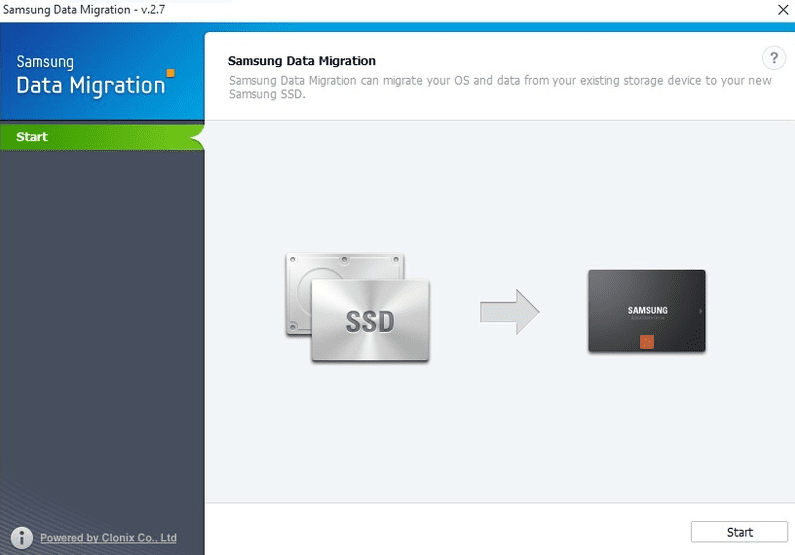
Seagate DiscWizard
Seagate’s DiscWizard software is a fully featured backup and drive maintenance program created for Seagate drives. The program has utilities for disk backup, cloning, data recovery and deletion. A detailed manual covering all the functions of the software in depth can be found hosted on Seagate’s website.
https://www.seagate.com/support/discwizard/dw_ug.en.14355.pdf
USB External Drive
The simplest way to back up or migrate individual files or documents when you do not need a perfect copy of your entire hard drive is still to simply use a portable external drive. Connect a large enough external drive to your old system and manually copy over any files you would like to keep. All of the Windows Library Folders (I.e. ‘Documents’, ‘Pictures’, ‘Desktop’, Etc…) are included in your user folder in the directory “C:\Users\[username]”. Generally the entire user folder can be copied and pasted onto an external drive without issue.
Conclusion
In this article we covered some of the tools provided with new SSDs and hard drives for migrating data. These tools are provided at no cost by the manufacturer of your drive and generally are hosted on the drive manufacturers website. We also explained the situations where it would not be appropriate to clone an old drive, for instance, if the drive contains an installation of Windows that was installed on a different PC with different hardware. Being aware of the existence of these tools and how to use them can make the process of moving data over from an old drive much less painful. If you have a Puget Systems PC and have questions about data migration after reading this article, please don’t hesitate to contact our technical support team.
Need help with your Puget Systems PC?
If something is wrong with your Puget Systems PC. We are readily accessible, and our support team comes from a wide range of technological backgrounds to better assist you!
Looking for more support guides?
If you are looking for a solution to a problem you are having with your PC, we also have a number of other support guides that may be able to assist you with other issues.
